How to make DVR connect to camera through CCProxy
Here we consider the following.
a. DVR IP address: 192.168.1.199
b. DVR port needed to be forward: 5888, 5889 and 5890.
Below are the things that need to be done.
1. Connect you DVR to your network and set a static IP, then check if you can ping the DVR from a network PC or not (Figure 1).
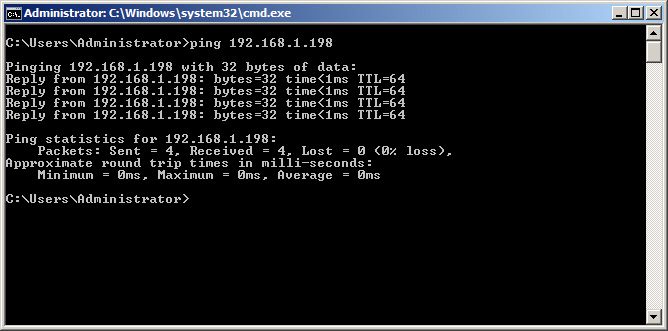
Figure 1
2. Here we can ping the DVR so we can proceed forwarding the port for DVR using the Port Map Function (Figure 2).
Note: If you cannot ping your DVR from network PC, then it may be set to get IP dynamic. You need to set it static before you can proceed.
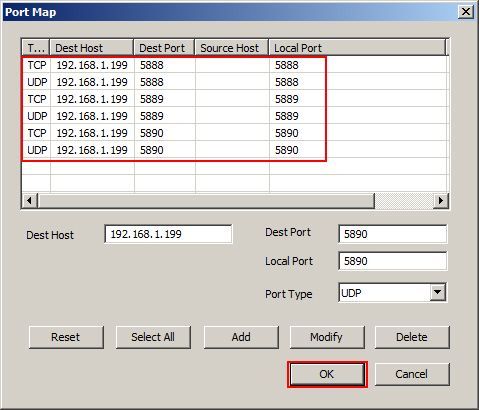
Figure 2
3. Now, Connect your cameras to the network.
Note: If the camera are wireless then you need to access the camera through wired connect first and then configure it to connect over wireless connection.
4. Open DVR and check if the DVR has connections from Camera.
Note: if the DVR is not showing signals form the Cameras, check whether the cable connection is proper or not and that the camera is supplied with power.
Related:
 Download
Download