How to Enable Multiple IPs Outgoing
1. Functions of Enabling Multiple IPs Outgoing
1) Multiple IPs could be used for playing games.
2) There is how many IPs in the server means that how many IPs could be used by clients to access the Internet (CCProxy doesn't provide IPs).
2. Server Settings
1) On the main interface of CCProxy, click the "Options" button.
2) In the pop up "Configuration" dialogue box, select the "Auto Detect" check box, then click the "Advanced" button (Figure 1-1).
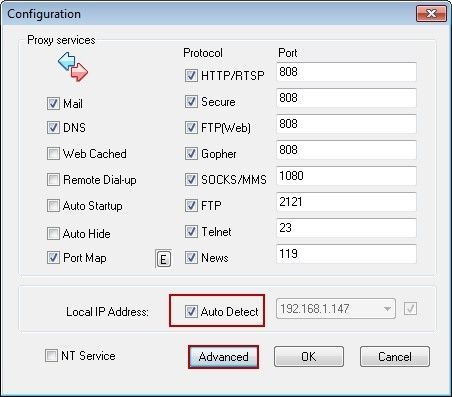
Figure 1‑1
3) In the pop up "Advanced" dialogue box, click the "Networks" tab, uncheck the "Disable External Users" check box, select the "Enable Multiple IPs Outgoing" check box, then keep clicking the "OK" button to the main interface (Figure 1-2).
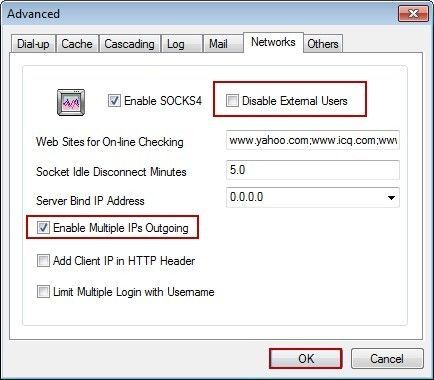
Figure 1‑2
Note: It is advised to select the "Enable SOCKS4" check box.
3. Client Settings
To make proxy setting in clients, you can configure any IP of the server.
1) Assume there are four IPs in the server and they are 172.16.36.3, 192.168.1.147, 192.168.101.1 and 192.168.107.1 (Figure 1-3).
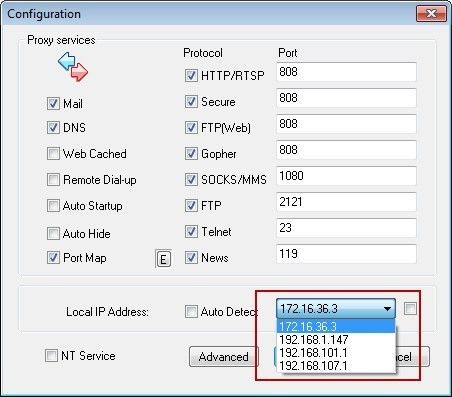
Figure 1‑3
2) To make proxy settings for IE, in "Proxy address to use" edit boxes, you could use any of 172.16.36.3, 192.168.1.147, 192.168.101.1 or 192.168.107.1 (Figure 1-4).
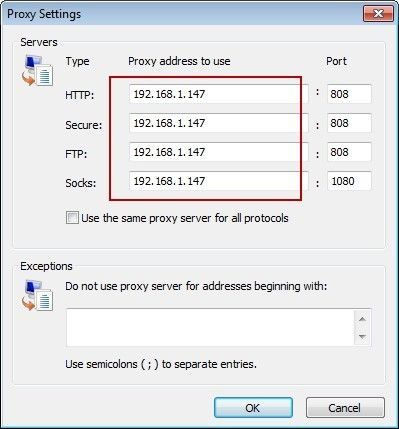
Figure 1‑4
Note:
To make proxy for other client software, you could configure multiple IPs as well.
Related:
 Download
Download