Enable Multiple Outgoing IP
It is possible for CCProxy to handle multiple outgoing IP addresses and here's how:
"Options" -> "Advanced" -> "Networks" -> check "Enable Multiple IPs Outgoing" (Figure 1-1).
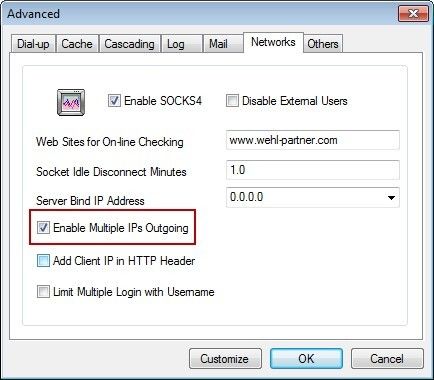
Figure 1-1
Suppose the Proxy server has 2 IPs, 111.111.111.111 and 222.222.222.222.On the client PC, you can set either 111.111.111.111 or 222.222.222.222 as the proxy server address so that this client PC will have different outgoing addresses which depending on the settings.
For more details, please refer to "How to Enable Multiple IPs Outgoing".
 Download
Download
