Outlook Works with User/Password Auth Type
If you set the "Auth Type" as "User/Password", or "User/Password + IP", or "User/Password + MAC" in the CCProxy "Account Manager" dialog box, then Outlook Express will not work with this settings. But you can solve this problem according to the following steps.
1) On the main interface of CCProxy, click the "Account" button (Figure 1-1).
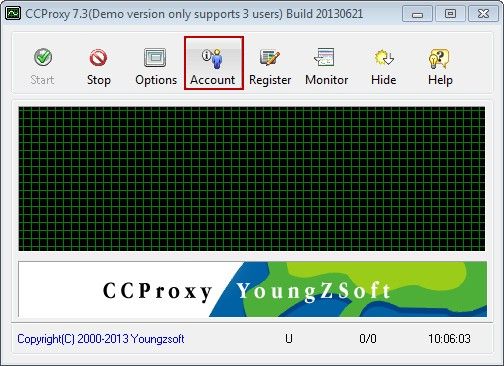
Figure 1-1
2) It will pop up the "Account Manager" dialog box, click the "Permit Category" combo box, and select "Permit Only". And then, click the "New" button (Figure 1-2).
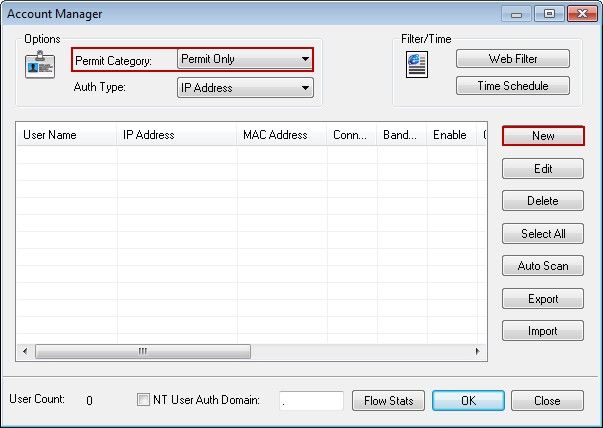
Figure 1-2
3) It will pop up the "Account" dialog box, type the User/Group Name in the "User/Group Name" edit box (such as "Mail"). Uncheck the "Password" check box. Select the "IP Address/IP Range" check box, and type the IP Address/IP Range in it (such as 192.168.1.1-192.168.1.255). Only select the "Mail" check box and then click the "OK" button (Figure 1-3).
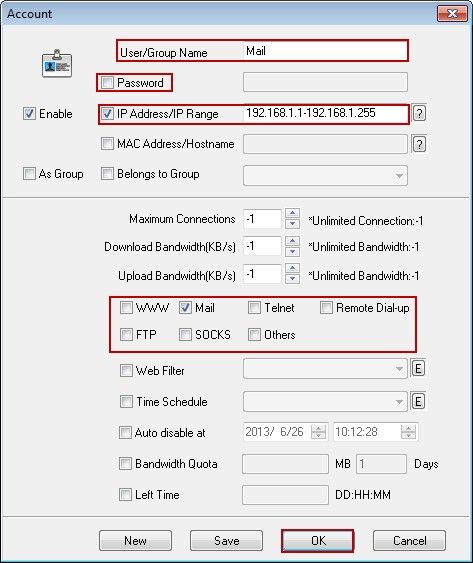
Figure 1-3
4) In the "Account Manager" dialog box, add a new account whose IP is within the "IP Address/IP Range". And then double click it (such as User-001) (Figure 1-4).
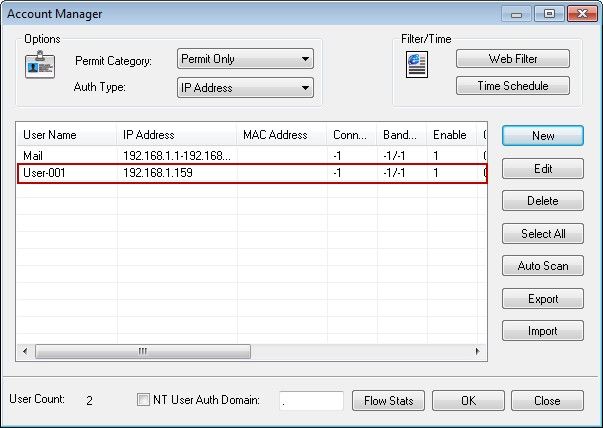
Figure 1-4
5) In the pop up "Account" dialog box, select the "Password" check box, and type the password in the right side edit box. Uncheck the "Mail" check box, and then click the "OK" button (Figure 1-5).
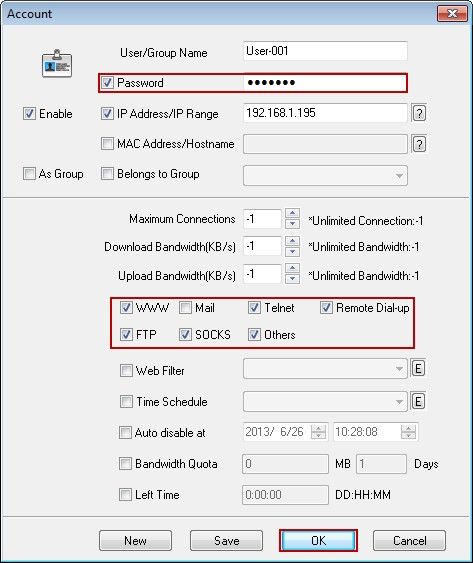
Figure 1-5
6) After finished the above steps, Outlook Express can work well with the "Auth Type" of "User/Password", or "User/Password + IP", or "User/Password + MAC".
Related:
 Download
Download