Introduction of Others
1. Language
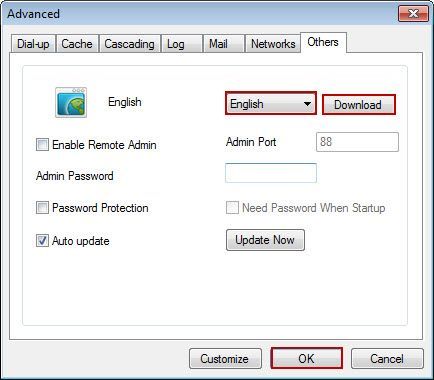
2. Remote Admin
Assume the IP address of the server is 192.168.1.147.
"Remote Admin" is designed for administrators to conduct simple account management via browsers, without logging in servers. The username is "Admin" and its password could be configured in "Admin Password" edit box.
1) After clicking the "Others" tab, select the "Enable Remote Admin" check box. The default port of "Admin Port" is 88 which could be modified accordingly. Type password in "Admin Password" edit box, then click the "OK" button (Figure 1-2).
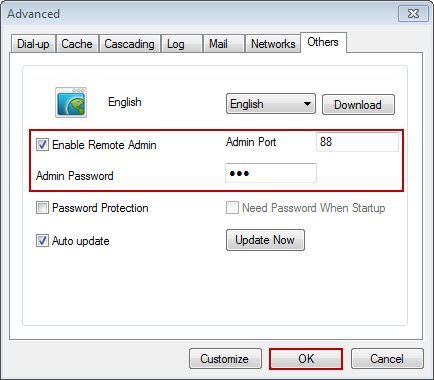
Figure 1‑2
2) Type "http://192.168.1.147:88" in the address bar of browsers to open the remotely login window, please type the username and password (Figure 1-3).
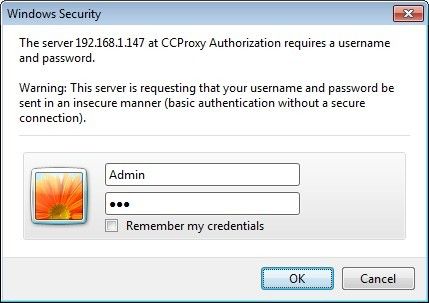
Figure 1‑3
3) Remote admin window is as (Figure 1-4).
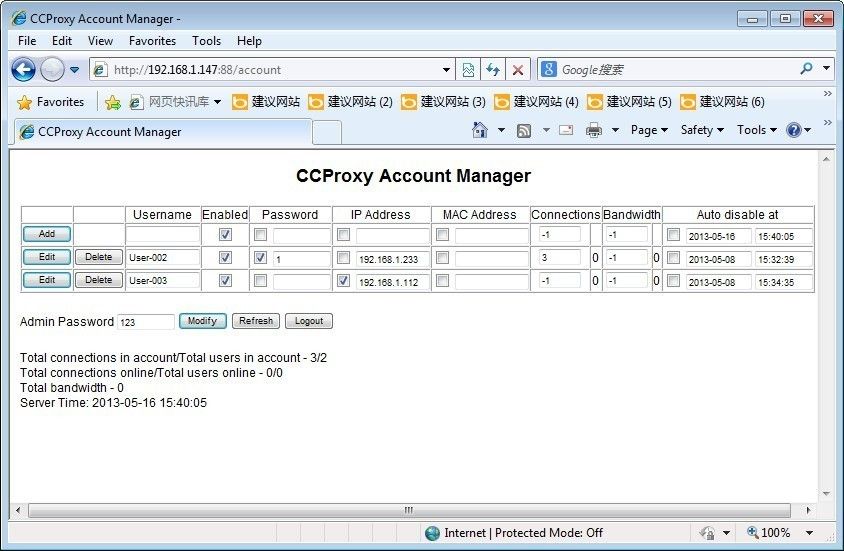
Figure 1‑4
3. Password
Need password or not when startup or make settings in CCPrxoy (Figure 1-5).
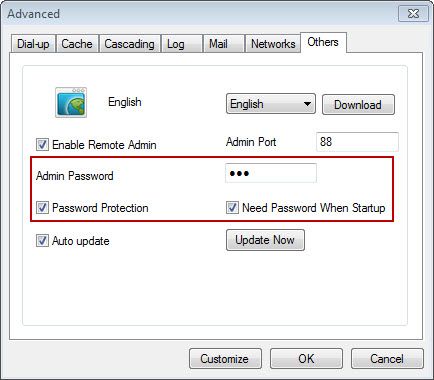
Figure 1-5
Password Protection: If you select the "Password Protection" check box only, when make settings for CCProxy, you need to input password.
Need Password When Startup: If you want to enable it, please select "Password Protection" first.
Notes: Password here is the same with remote admin password.
4. Auto update
CCProxy will update automatically or not.
Related:
 Download
Download