Introduction of Mail
1) On the main interface of CCProxy, click the "Options" button (Figure 1-1).
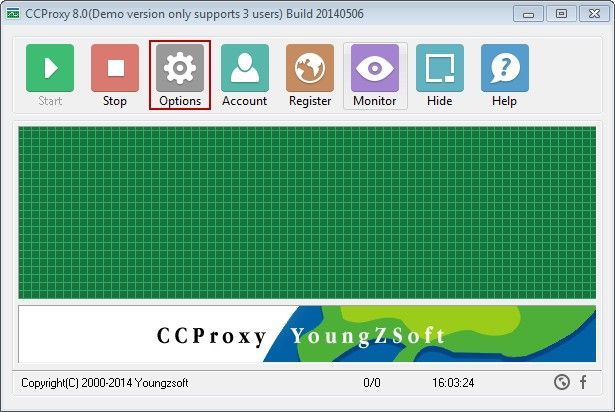
Figure 1‑1
2) In the pop up "Configuration" dialogue box, select "Mail" check box, then click the "Advanced" button (Figure 1-2).
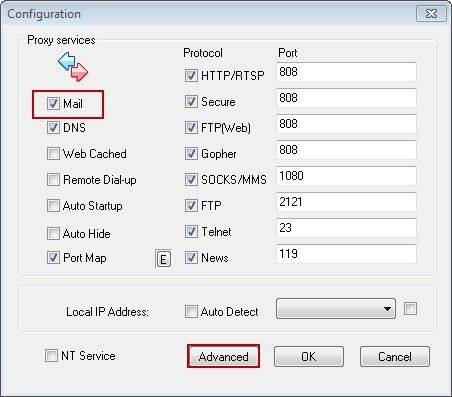
Figure 1‑2
If CCProxy is installed in the machine where mail server software is installed, please uncheck "Mail" check box. Otherwise, mail proxy port 25 and port 110 will have conflicts.
3) In the pop up "Advanced" dialogue box, click the "Mail" tab. The "Mail" interface is as shown in (Figure 1-3).
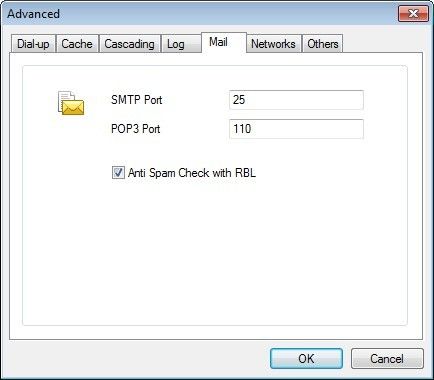
Figure 1‑3
SMTP Port: Its default port is 25 which can be modified accordingly.
POP3 Port: Its default port is 110 which can be modified accordingly.
Anti Spam Check with RBL: After checking this check box, the build-in anti spam check will be started.
Note: Please check and set the SMTP port according to the port that your ISP uses for email. They may be using different ports. Eg. 26
Related:
 Download
Download