Account Management Remotely
For administrator of CCProxy
1. Click "Options" -> "Advanced" -> "Others" and configure as (Figure 1):
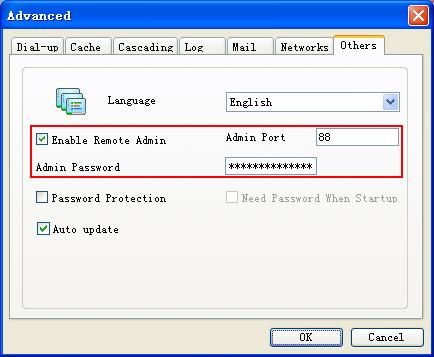
You can specify the "Admin Port" and the "Admin Password" here as you wish.
2. Input http://192.168.1.110(server IP):88 in the address field of IE to open the remote management page, you will be required to login at first (Figure 2).
Notes: Please input the whole URL of "http://192.168.1.110:88" here.
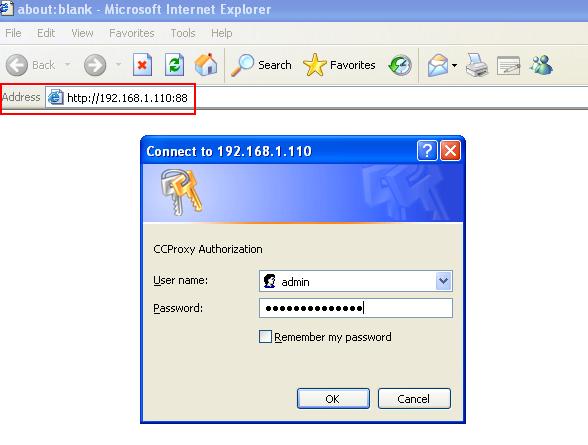
3. Please input "admin" as user name and the password you set in Step 1 to login (Figure 3).
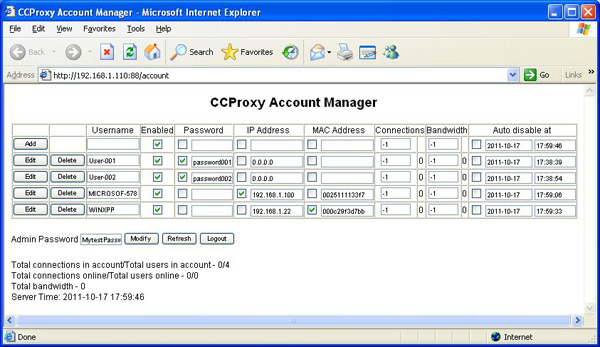
As administrator of CCProxy you can add, edit and delete an account here, just like in CCProxy account management panel on the server. You can also change the admin password here.
For normal users
If the authentication type of your account is "User/Password", you can also login this account management page to change your password. Just input your user name and password in Figure 2 to login, then you will get the page as (Figure 4).
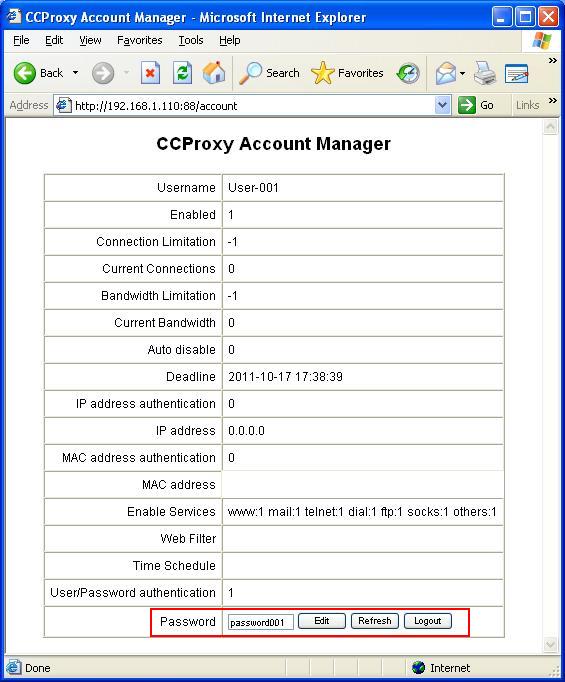
Related:
 Download
Download