Bandwidth Control Function
Bandwidth control is one of special features in CC Proxy. It is the best choice of bandwidth contoller for your company's networks, which can effectively realize bandwidth control and limit the bandwidth of your networks. In fact, CC Proxy Server can also work as bandwidth monitor and create bandwidth statistics report.
Control Browsing Speed, Bandwidth Control and Limit Bandwidth
You may use two parameters to control browsing speed of clients: "Maximum Connections" and "Bandwidth".
Click "Account", open "Account Manager" dialog box, select one account and click "Edit":
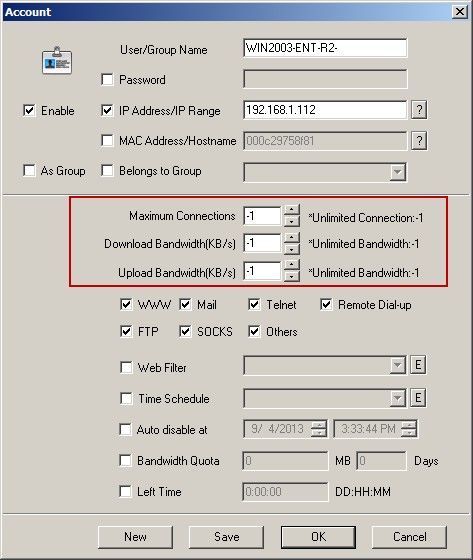
Maximum Connections refers to the maximum connections of the client to the server at the same time. CCProxy will refuse the extra connections of the client.
Download Bandwidth refers to the download KBytes bandwidth per second of the client. Upload Bandwidthrefers to the upload KBytes bandwidth per second of the client.
In most cases, we set the maximum connections for client as 5 and download bandwidth 10KB to limit the client's bandwidth.
Bandwidth Monitoring
When some users access the Internet through CCProxy, you will find a moving yellow curve on the green grids of CCProxy. It shows the total Internet bandwidth usage of your LAN. You can adjust the display scale of the yellow curve by right clicking mouse button on the green grids.
If you want to watch each user's current bandwidth, you can click "Monitor" and open "Connection Information" dialog box. Click "Account" tab, and you will see the bandwidth of each client (Figure 2).
Bandwidth Calculation, Bandwidth Statistics
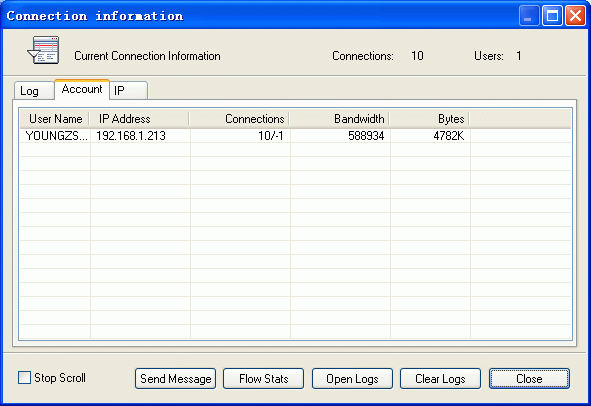
Open the "Options" dialog box, click the "Advanced" button, select the "Log" tab and check "Enable Flow Stats". "Flow Stats Time Interval(m)" means how often to do bandwidth calculation (Figure 3).
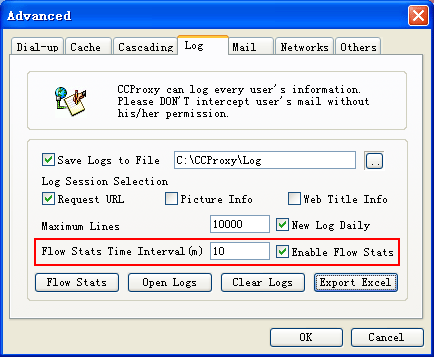
Click the "Monitor" button on the main window of CCProxy, and then click "Flow Stats" (Figure 4), you will see the bandwidth statistics text file.
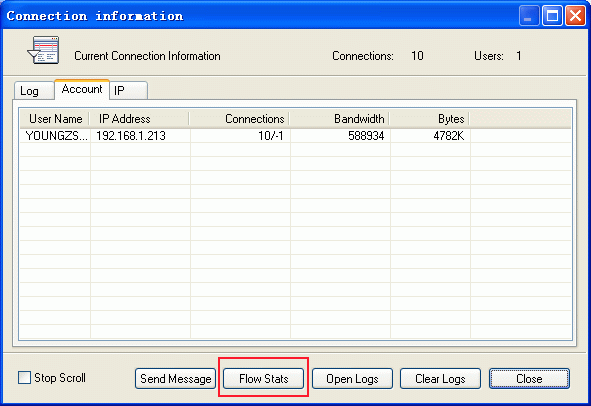
Bandwidth Control Upload or Download Only
Open the "Options" dialog box, click the "Advanced" button, select the "Network" tab and you will find "Bandwidth Control Apply for" options. There are three options (Figure 5):
- Upload and Download: All upload and download bandwidth will be limited.
- Upload: Only upload bandwidth will be limited.
- Download: Only download bandwidth will be limited.
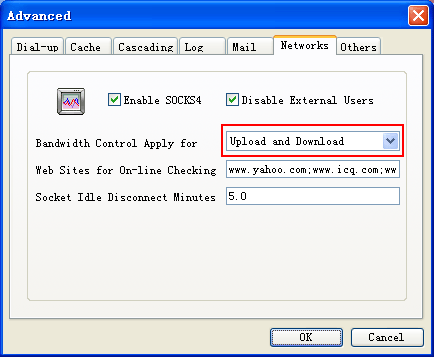
If you are using V6.62 or above you can configure as bellow (Figure 6):
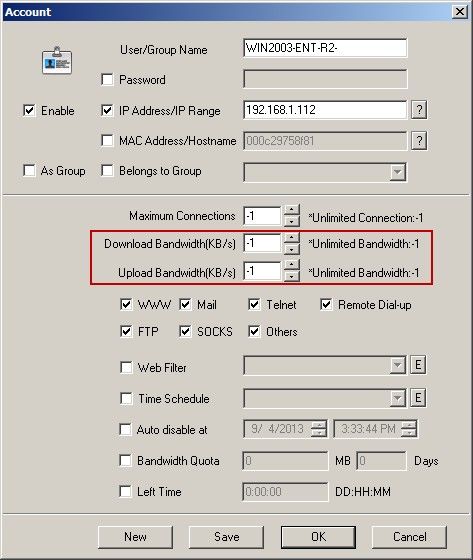
Related:
 Download
Download