Make Proxy Settings for Dropbox
1) Click the "Dropbox" system tray icon, and then click the "Options" button. Finally, click the "Preferences..." (Figure 1-1).
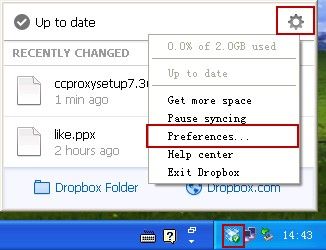
Figure 1-1
2) In the pop up "Dropbox Preferences" dialog box, click the "Proxies" tab (Figure 1-2).

Figure 1-2
Proxy settings: Select the "Manual" radio button.
Proxy type: Select "SOCKS5".
Server: Type the server IP address into the first edit box, and then type the SOCKS5 proxy port into the next edit box.
Note: If CCProxy has been set the "User + Password" auth type, then you need to select "HTTP" in proxy type, select the "Proxy server requires a password" check box, and then enter the username and password into their corresponding edit boxes. Dropbox has bug on Socks5 + username + password mode.
Related:
 Download
Download