Make Mail Proxy Settings in Thunderbird 7.0
2014/07/04 16:09
It's easy to make mail proxy settings in Thunderbird 7.0, only two steps (suppose the proxy server address is 192.168.1.100).
1. Windows "Start" -> "Control Panel" -> "Network Connections" -> "Local Area Connection" -> "General" -> "Properties" -> "Internet Protocol(TCP/IP)" properties -> set the "Prefered DNS server" as the proxy server's IP address - 192.168.1.100 (Figure 1).
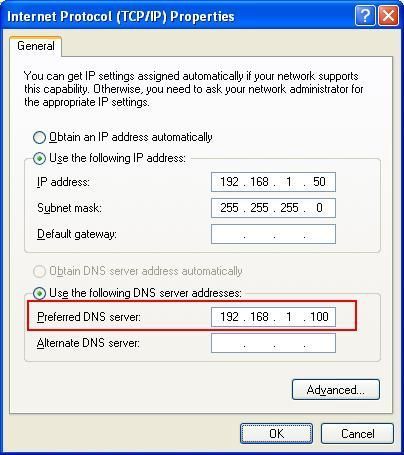
2. Thunderbird menu "Tools" -> "Options" -> "Advanced" -> "Network & Disk Space" -> "Connections" -> click "Settings" button -> set as Figure 2.
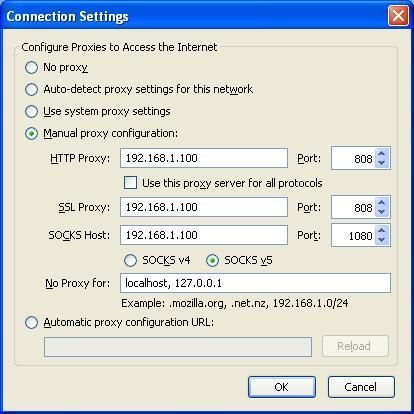
Related:
 Download
Download