Use Proxy Server with Active Directory and Domain Users
There are many kinds of proxy server software in the market, but most of companies need proxy server which can work with active directory, because they have been using domain controller and accounts for a long time, if the proxy server can support active directory, it will help reduce the management cost and difficulty greatly.
CCProxy is proxy server which works with active directory and domain users, enabling its domain user authentication function, all the domain users will be scanned out. The domain group authentication is the newly added function of CCProxy, which is convenient and useful for administrator to add or remove domain users/group. At present, CCProxy is used by companies worldwide, not hard to say that it's enterprise level proxy.
Now, let's talk about the details of proxy server CCProxy active directory function, especially domain group function and how it work easily.
1) Install CCProxy on domain controller or domain client which with administrator authority;
2) Run CCProxy->click "Account"->check "Domain User Auth" button->click the "Domain" button->edit the “Domain name” button ->click the “Get user list” button ->press the "OK" button, then all the "domain accounts" can be scanned out in the "Domain user and group list" (Figure 1-1).
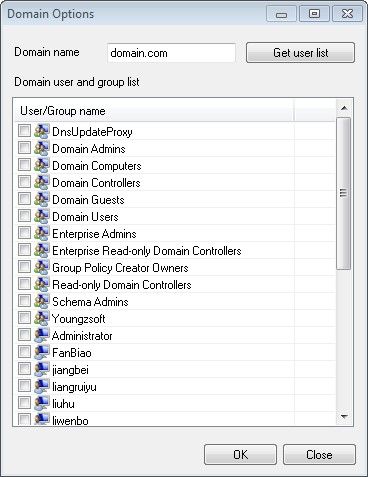
Figure 1-1
3) Select the group and users from the "Domain user and group list" details pane in which all the accounts on the Active Directory can be found, and press the "OK" button, then all the users in this domain group and other users that you add into the account list can access to Internet by CCProxy (Figure 1-2).
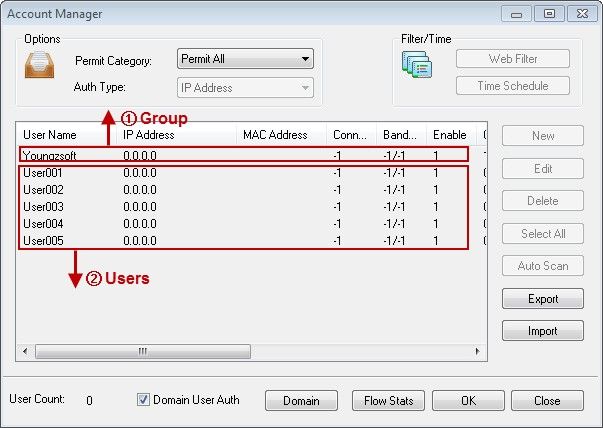
Figure 1-2
Note: You only have to make sure the user belongs to the group on domain server, and this group is added into CCProxy, then the user can access to the Internet.
4) Open "Start" menu->"Administrative Tools"->"Server Manager"->"Features"->"Group Policy Management"->"Forest: domain.com"->"Domains"->"domain.com"->right click “Default Domain Policy"->"Edit..."->"User Configuration"->"Internet Explorer Maintenance"->"Connection"->"Proxy Settings" (Figure 1-3).
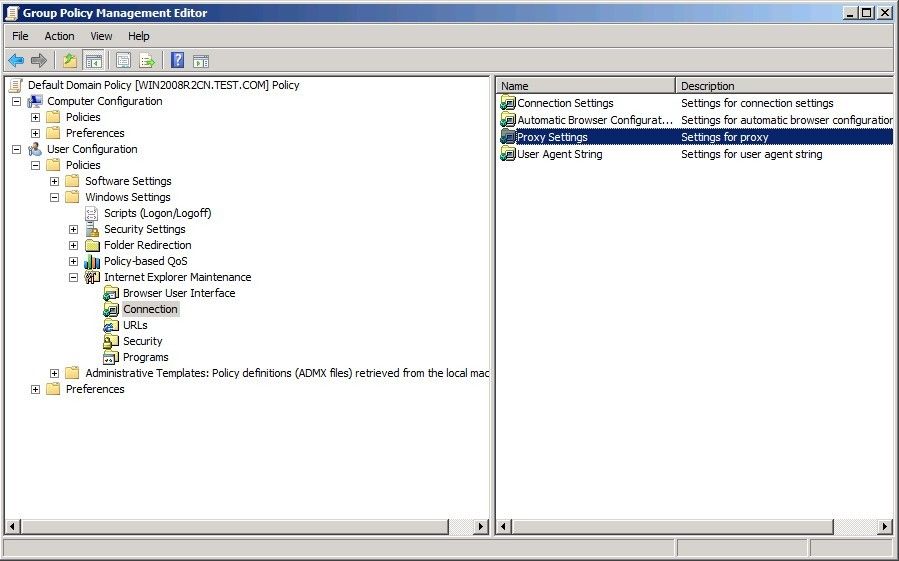
Figure 1‑3
5) Select the "Enable proxy settings" check box, type IP address and port of proxy server into the "HTTP" edit box, select the "Use the same proxy server for all addresses" check box, and press "OK" (Figure 1-4).
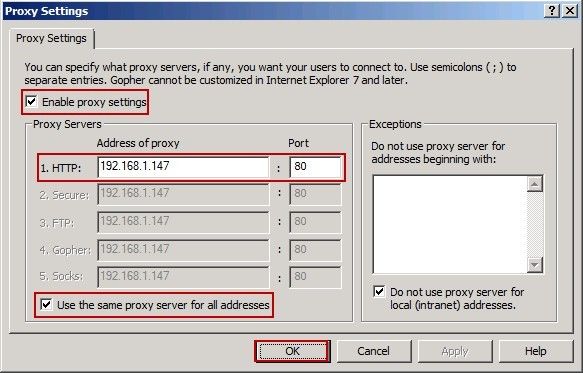
Figure 1‑4
Only few steps, all domain users are access to Internet, and they are all under control by CCProxy, such as filter websites, block downloading files or Internet bandwidth limit etc. No more difficult settings for domain clients now. This article is referring to proxy settings for domain users from CCProxy website.
Note:
CCProxy only reads the domain user at startup. So, if you enabled in CCProxy NT Service, please execute the command on CMD: C:\Program Files\CCProxy\CCProxy.exe" -update
Or, just restart the CCProxy service.
Related:
 Download
Download