Why People Use Proxy Server and How to Use Proxy Server
I. Why People Use Proxy Server
A proxy server is a computer that acts as an intermediary between the user's computer and the Internet. It allows client computers to make indirect network connections to other network services. If use proxy server, client computers will first connect to the proxy server, requesting some resources like web pages, games, videos, mp3, e-books, any other resources which are available from various servers over Internet. As soon as getting such request, the proxy server will seek for the resources from the cache in its local hard disk. If the resources have been cached before, the proxy server will return them to the client computers. If not cached, it will connect to the relevant servers and request the resources on behalf of the client computers. Then it 'caches' resources from the remote servers, and returns subsequent requests for the same content directly.
Nowadays, we use proxy server for various purpose like sharing Internet connections on a local area network, hide our IP address, implement Internet access control, access blocked websites and so on. Bellow are some benefits why people use proxy server:
- To share Internet connection on a LAN. Some small businesses and families have multiple computers but with only one Internet connection, they can share Internet connection for other computers on the LAN with a proxy server.
- To speed up Internet surfing. If use proxy server, all requests from client computers will reach the proxy server at first, if the proxy server has cached the required resources in its local hard disk before with the web cache function, clients will get feedback directly from proxy server, it will be more quickly than direct accessing.
- To hide the IP address of the client computer so that it can surf anonymous, this is mostly for security reasons. A proxy server can act as an intermediary between the user's computer and the Internet to prevent from attack and unexpected access.
- To implement Internet access control like authentication for Internet connection, bandwidth control, online time control, Internet web filter and content filter etc.
- To bypass security restrictions and filters. For example, many work offices have blocked facebook and myspace however, you can use proxy server to bypass such restrictions and access blocked websites easily.
- To scan outbound content, e.g., for data leak protection.
- To circumvent regional restrictions. For example, a server using IP-based geolocation to restrict its service to a certain country can be accessed using a proxy located in that country to access the service.
II. How to Use Proxy Server for IE, Firefox, Thunderbird, MSN, Yahoo, Skhpe, CuteFTP
To use proxy server for the above advantages, you need to make proxy server settings on the client computers first of all. Suppose the proxy server address is "192.168.1.100", bellow are how to use proxy server for IE, Firefox, Thunderbird, MSN, Yahoo, Skhpe, CuteFTP by make proxy server settings in them.
Use Proxy Server for IE
Click "Tools" -> "Internet Options" -> "Connections" -> "LAN Settings" -> select "Use a proxy server for your LAN" -> "Advanced", configure as bellow.
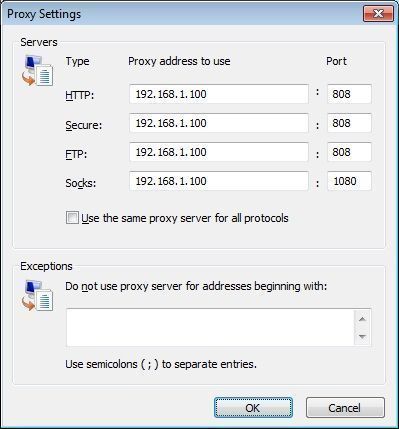
Figure 1
Use Proxy Server for Firefox
Click "Tools" -> "Options" -> "Advanced" -> "Network" -> "Connections" -> "Settings" -> "Manual proxy configuration", configure as bellow.
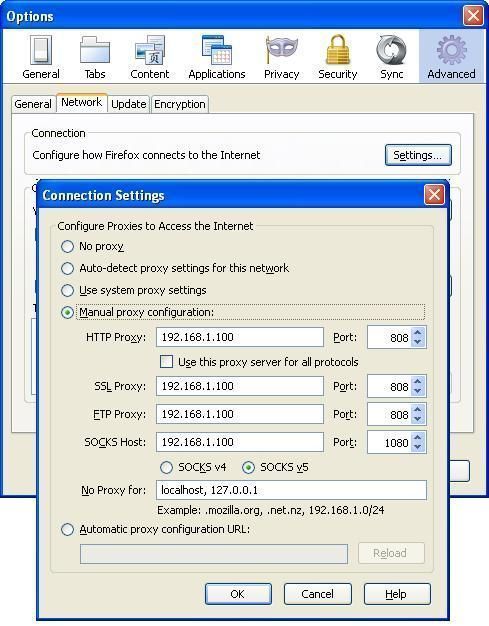
Figure 2
Use Proxy Server for Thunderbird 7.0
1. Windows "Start" -> "Control Panel" -> "Network Connections" -> "Local Area Connection" -> "General" -> "Properties" -> "Internet Protocol(TCP/IP)" properties -> set the "Prefered DNS server" as the proxy server's IP address (Figure 3).
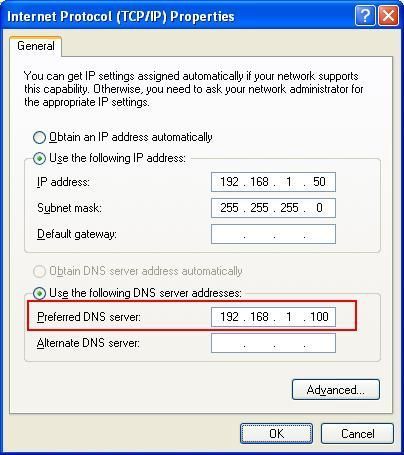
Figure 3
2. Thunderbird menu "Tools" -> "Options" -> "Advanced" -> "Network & Disk Space" -> "Connections" -> click "Settings" button -> set as Figure 4.
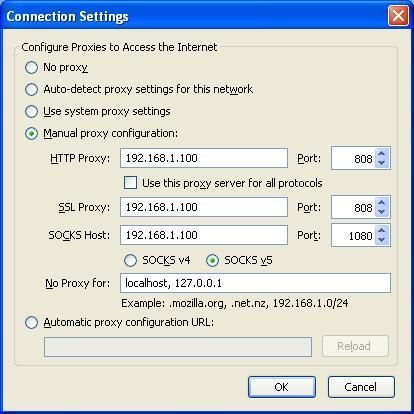
Figure 4
Use Proxy Server for MSN Messenger
Menu "Tool" -> "Options" -> In "Connection" tab, check "I use proxy server", choose SOCKS 5 in type, fill local proxy servers IP address in "Server". Port is 1080.
If you are using Live Messenger 2011, "Options" -> "Connection" ->"Advanced Settings", you can set SOCKS proxy here and also can use the IE proxy settings.
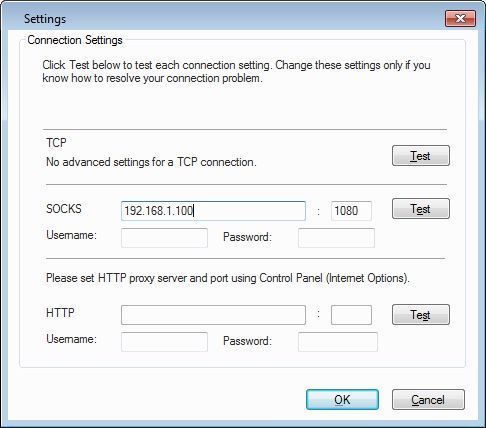
Figure 5
Use Proxy Server for Yahoo Messenger
If you are using Yahoo Messenger V11.0 or above, you can use both "HTTP Proxy" and "SOCKS Proxy". If you choose "HTTP Proxy", Yahoo Messenger will use the proxy settings you made in IE. If you choose "SOCKS Proxy", you need to specify the proxy server parameters here.
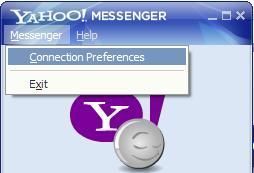
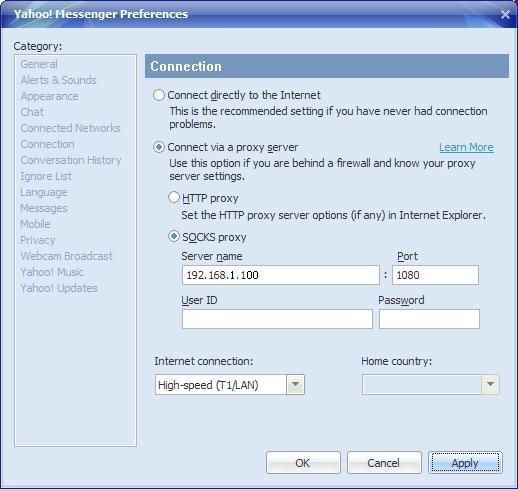
Figure 6
Use Proxy Server for Skype
"Tools" -> "Connection options" -> "Connection", you can select "HTTPS" and "SOCKS5" proxy for Skype.
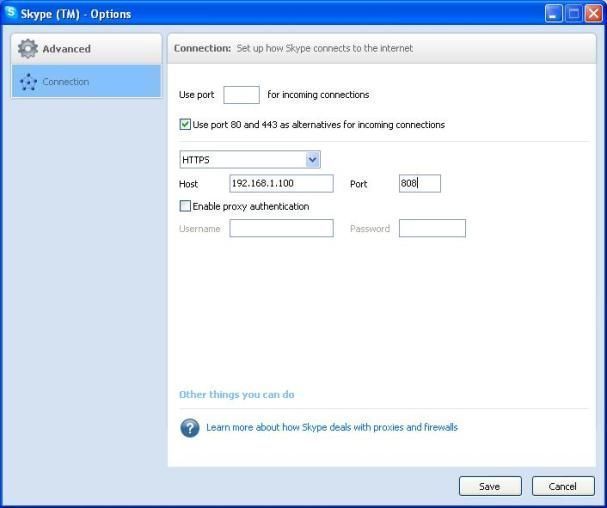
Figure 7
Use Proxy Server for CuteFTP Pro
Take CuteFTP Pro 8.3 for example, the proxy settings should be "Tools" -> "Global Options" -> "Connection", you can use "SOCKS" proxy, "FTP" proxy, "HTTP" proxy and also IE proxy settings here.
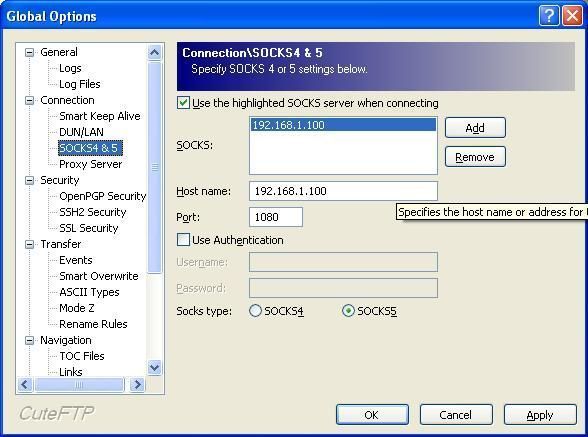
Figure 8
Besides the above instructions, we have also prepared more instructions for you, please just refer to the client configuration section.
 Download
Download
