How to Apply Win 7 Internet Sharing
I. Brief Introduction on Two Methods for Win 7 Internet Sharing
There're two methods to apply Win 7 Internet sharing - ICS (Internet Connection Sharing) service of Windows 7 and proxy server. ISC is implemented by Microsoft as a feature of its Windows operating system however, there're many limitations and problems for this function such as -
- For both green hand and users who are even familiar with Windows OS and network, it's complex to apply Windows 7 Internet sharing by ICS.
- Some certain activities will cause loss of ICS connectivity. For example, if clients disconnect the network cable, you need to restart ICS service to make clients connect again to continue Win 7 Internet sharing.
- To use ICS, clients need to get IP addresses from DHCP, that means you can not specify IP addresses for clients manually.
- The flexibility and customization of ICS are worse than proxy server.
- ICS function was designed for Windows operation system, if other OS, it's hard to use ICS.
Considering the above lacks of ICS, we recommend proxy server for Win 7 Internet sharing. It's very easy to build a proxy server, only 2 points to care about -
- Get a computer connected the Internet in anyway. It will work as a proxy server for other client computers.
- The proxy server and clients can connect to each other, we almost make the on the same LAN for this.
II. Build Proxy Server with CCProxy for Win 7 Internet Sharing
CCProxy is a smart and easy-to-use proxy server software which is compatible with Windows 7, Windows XP, Vista, Windows 2003, Windows 2008, Windows NT, Windows 2000, Windows Me, Windows 98. Both 32 bit and 64 bit Windows can be supported by CCProxy. Bellow are the steps to build a proxy server with CCProxy for Windows 7 Internet sharing.
- Choose a computer running Win7 and is connected to both the LAN and the Internet.
- Download the latest version of CCProxy from it's download center.
- Launch "ccproxysetup.exe" as Windows administrator and keep clicking the "Next" button to finish installation. You do not need to make any additional configuration, just run CCProxy as administrator, it will work automatically for Win 7 Internet sharing.
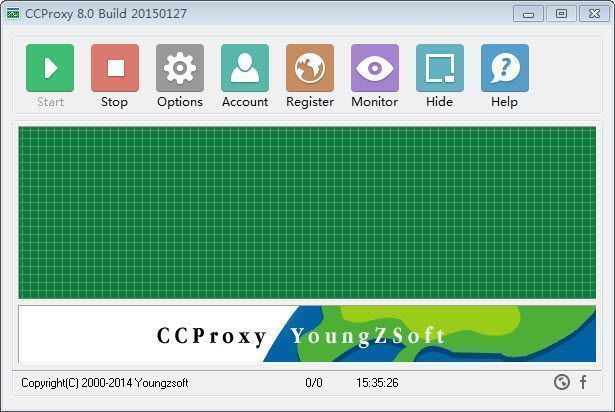
Figure 1
To make CCProxy work well for Win 7 Internet sharing, you need to change the Windows Firewall default settings: click Windows "Start" -> "Control Panel" -> "System and Security" -> "Windows Firwall" -> "Turn Windows Firewall on or off" -> please turn off Windows Firewall for "Home or work (private) network" and turn on Windows Firewall for "Publick network" as Figure 2.
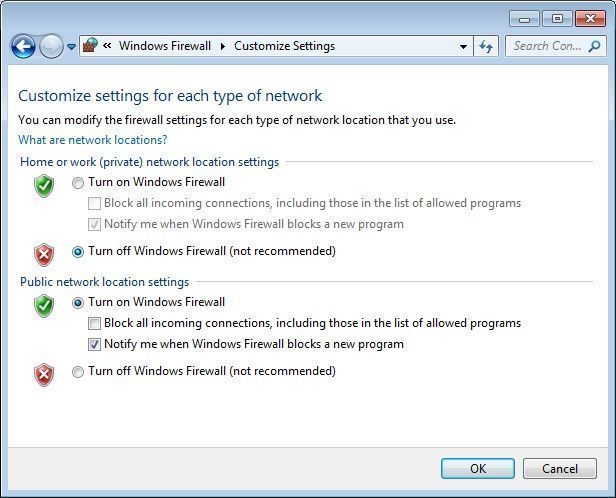
Figure 2
III. Make Proxy Settings on the Client to Share Internet Access
After you have built proxy server on Win7, please make proxy settings on the client computers as bellow to make use of Win 7 Internet sharing.
Proxy server settings in IE
Click "Tools" -> "Internet Options" -> "Connections" -> "LAN Settings" -> select "Use a proxy server for your LAN" -> "Advanced", configure as bellow.
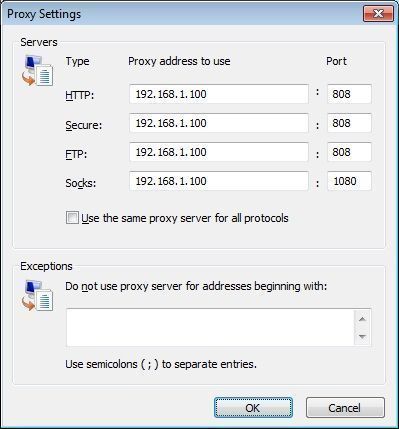
Figure 3
Proxy server settings in Firefox
Click "Tools" -> "Options" -> "Advanced" -> "Network" -> "Connections" -> "Settings" -> "Manual proxy configuration", configure as bellow.
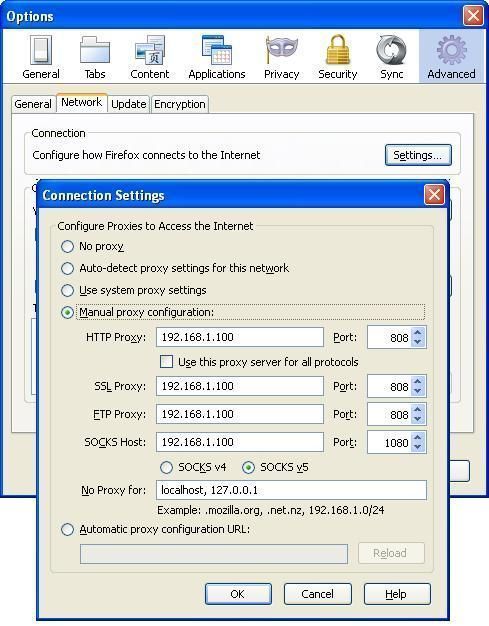
Figure 4
Figure 5 shows surfing via Win 7 Internet sharing after you have make proxy server settings in IE.
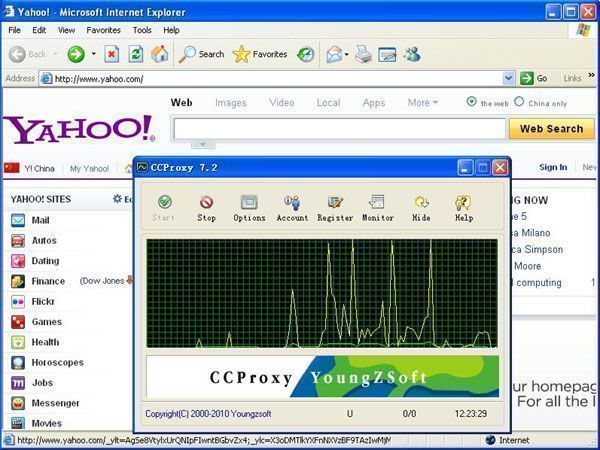
Figure 5
Besides IE and Firefox, you can get more instructions on proxy server settings for other network applications like MSN Messenger, Skype, CuteFTP etc.
 Download
Download
