Web Proxy Server Introduction and Setup Steps
I. Brief Introduction on Web Proxy Server
A proxy server which focuses on World Wide Web traffic is always called a web proxy server. It can help you hide your IP address, access blocked websites, speed up surfing, bypass region restrictions and so on. Normally, there are two different modes of web proxy server - website mode and proxy server mode.
The website mode is also known as online proxy or web proxy. First of all it's a website, including an address input box. Just input the URL of the website you want to really access, then click the following "Go" button, it will take you to the website you want to access even though this website has been blocked somehow. When using a proxy server website, the network traffics are encrypted, that's why you can bypass firewall and various restrictions. Another advantage of this type of web proxy server is that you do not need to make any proxy server setting in the browser like IE, Firefox, Chrome etc. It's transparent and anonymous, rather easily. However, there are also many shortcomings of this mode such as bellow.
- Mostly, it's slower to surf with a web proxy than directly accessing, even if the proxy server web site is very efficient.
- Some advanced web applications such as AJAX and JavaScript are not supported by such web proxy. For example, if you access facebook via proxy server web site, you will get an error information as "JavaScript is disabled on your browser", though you have indeed enabled it on your browser. The result is you can not sign up.
- Many proxy server web sites are not stable, you will find them unavailable now and then.
- Sometimes, you will find the webpages display abnormally when accessing via a web proxy.
- There're many ads on the web proxy sites.
- ...
A proxy server which providing HTTP and HTTPS proxy service can also be called web proxy server. To use it, you need to make proxy settings in the browser however, it will be much more stable than a proxy server web site. It can also help you bypass region restrictions, speed up surfing, hide IP address, access blocked websites etc. There are many web proxy servers over Internet, most of them are free and anonymous. You just need to get the proxy server addresses and ports, then make proxy settings with such parameters in the browser.
Compared with proxy server web site, there are also some shortcomings with web proxy server mode such as bellow:
- You need to manually make proxy server settings in the browser like IE, Firefox, Chrome and so on.
- You need a server on which proxy server software will be located.
II. Web Proxy Server Setup Steps
To get better performance, we recommend you build your own web proxy erver. There are many proxy server softwares can help you, CCProxy is such an easy-to-use proxy server software, with it you can build your own web proxy server in minutes. Bellow are the steps for you:
Step 1 - Web Proxy Server Installation and Configuration
- Download the latest version of CCProxy from the download center.
- Install CCProxy on a computer which can access Internet directly. Just keep clicking "Next" to finish the installation.
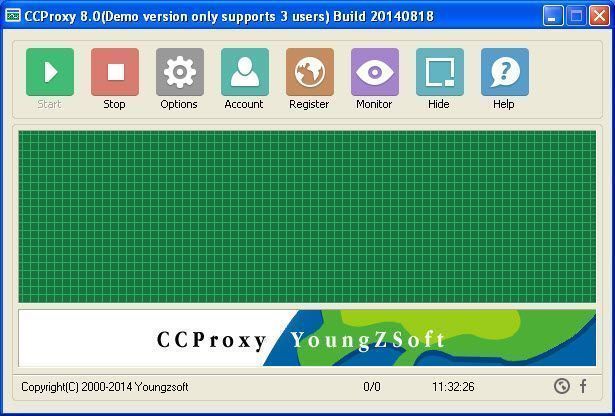
Figure 1
3. "Options" -> "Advanced" -> "Networks", click to not select the "Disable External Users" check box, then keep clicking the "OK" button to save.
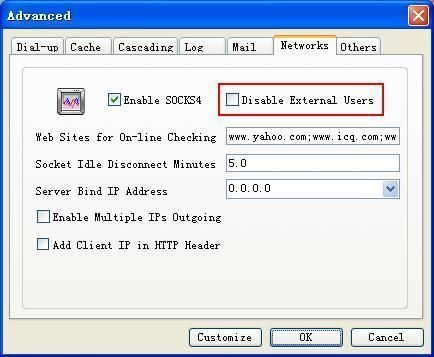
Figure 2
4. Keep all the other options of CCProxy as the default settings.
Step 2 - Web Proxy Server Authentication Management
After set up proxy server with CCProxy, you can specify the authentication type for your web proxy server in the "Account Manager" dialog box of CCProxy as bellow.
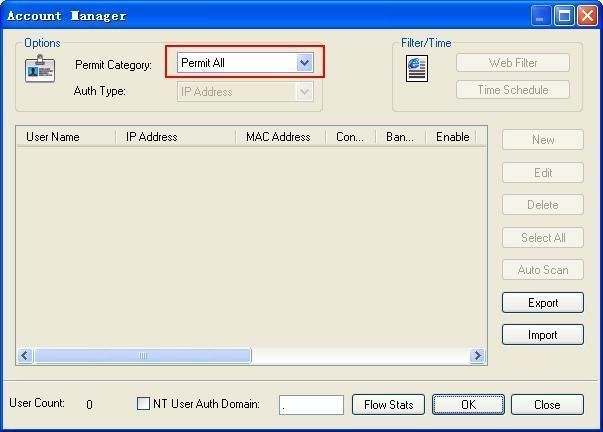
Figure 3
There are 2 authentication types for you to select:
Anonymous - please select "Permit All" for "Permit Category" as Figure 3.
Authentication required - please select "Permit Only" for "Permit Category" and then select proper "Auth Type" as you wish (Figure 4).
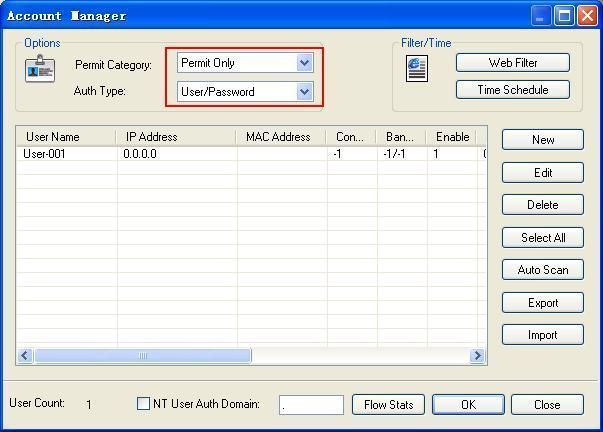
Figure 4
CCProxy supports several authentication types such as "IP Address", "MAC Address", "User/Password" and some combined auth types as you can see in the "Account Manager" dialog box. For a web proxy server, we recommend "User/Password" authentication type. It's difficult for CCProxy to get exactly the clients' IP address and MAC address over Internet because of the complex network conditions such as various routers, switches, firewalls, antivirus softwares and so on.
Step 3 - Network Settings and Obtaining the Internet IP Address of Your Web Proxy Server
If the CCProxy server is accessable for Internet clients, please ignore this step.
If it's behind a router/firewall, you need to open a hole in the router/firewall and map port 808 to the computer on which CCProxy has been located. As a default setting, CCProxy uses port 808 for HTTP and HTTPS proxy, these two protocols are mostly used for web proxy server. If you want to use other proxy protocol such as SOCKS, you also need to map corresponding ports to the CCProxy server. Figure 5 shows the default ports CCProxy uses.
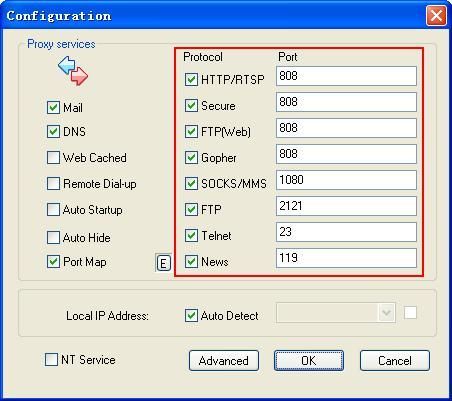
Figure 5
Before next step, you also need to obtain the web proxy server address, it should be an Internet IP address but not a LAN IP address. Just google for "IP query" or "query IP" or some other similar keywords and open the website google has listed for you on your proxy server. Then you can get the current Internet IP address of this web proxy server for free.
Step 4 - Make Proxy Server Settings in the Browser Such as IE, Firefox and so on
Let's say your web proxy server's Internet IP address is "208.113.200.5". Now you and your friends can make proxy settings in the browser as bellow to surf with this proxy server.
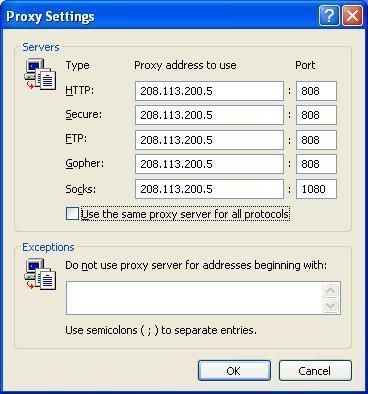
Figure 6 - Proxy settings in IE
If you have selected "Permit All" for "Permit Category" as Figure 3, client computers can surf directly via this proxy server. If you have selected "Permit Only" for "Permit Category" and "User/Password" for "Auth Type", it will require username and password when you surf via this proxy server.

Figure 7 - Proxy settings in Firefox
Besides IE and Firefox, we have more instructions on how to proxy server for you.
 Download
Download
