Shutdown Programs Occupying CCProxy Ports
Sometimes SOCKS/HTTP/FTP/Mail or others would fail to boot through proxy. That is because other programs occupied those proxy ports, resulting in port conflicts.
The First Situation
1) CCProxy would show which program occupied that port. As shown in (Figure 1-1), it is dbmailserver that occupied the Port 25 and its PID is 2900.
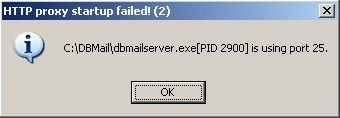
Figure 1‑1
2) Open Windows Task Manager, click the "Process" tab.
3) With the guidance of PID 2900, navigate to dbmailserver program; right-click it, select "End Process"(Figure 1-2).
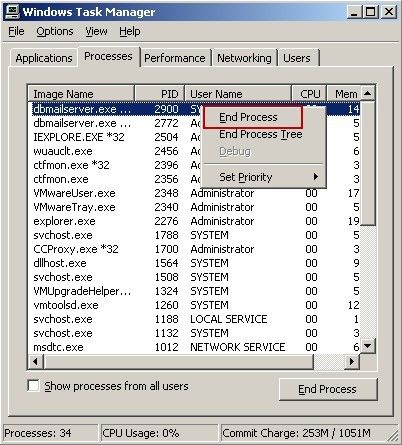
Figure 1‑2
4) In this way, programs which occupied the server's port can be shut down.
The Second Situation
Assume the port being occupied is 25.
If CCProxy doesn't show the program which has occupied the port, Active Ports can be used for detecting the port.
1) Download and install Active Ports.
2) Run Active ports.
3) The main interface of Active Ports is as shown in (Figure 1-3).
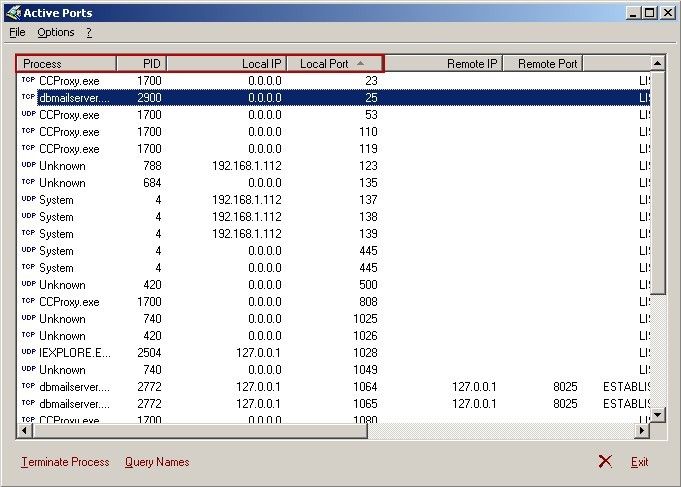
Figure 1‑3
Process:Name of the running programs
PID:Process Identifier of the running programs
Local IP:The local IP address used by that program
Local Port:The local port used by that program
4) On the main interface of Active Ports, with the guidance of PID 2900, we find out that it is dbmailserver which occupied the Port 25(Figure 1-4).
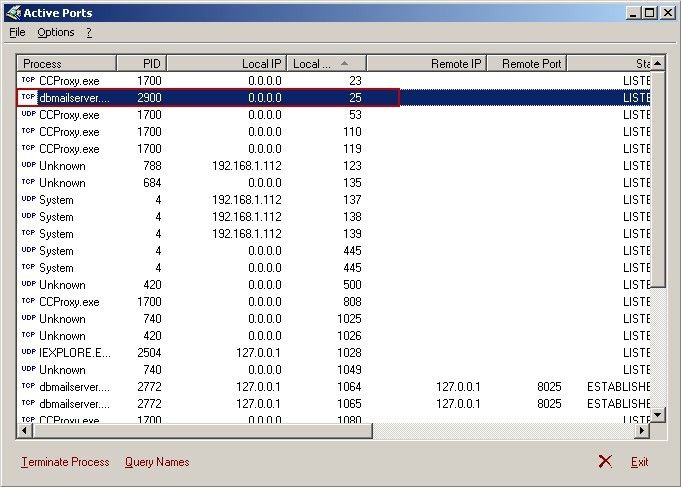
Figure 1‑4
5) Open Windows Task Manager, click the "Process" tab. With the guidance of PID 2900, navigate to dbmailserver program; right-click it, select "End Process"(Figure 1-5).
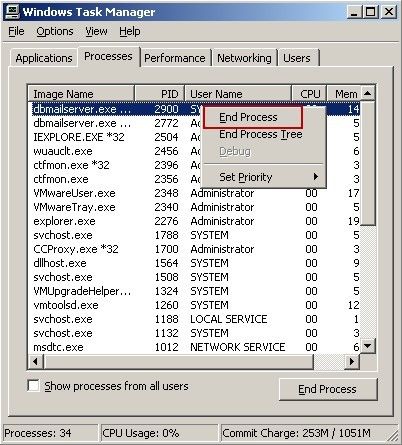
Figure 1‑5
6) In this way, programs which occupied the server's port can be shut down.
If your operating system is Windows 7, you can also use the build-in port detection. You may refer to this link.
Related:
 Download
Download