How to Check the Ports in System
If your operating system is Win7 which is equipped with a build-in port detection function, you could use it to detect the processes occupying the ports (such as Port 25).
1) On the opened "Windows Task Manager", click the "Performance" tab, then click the "Resource Monitor" button (Figure 1-1).
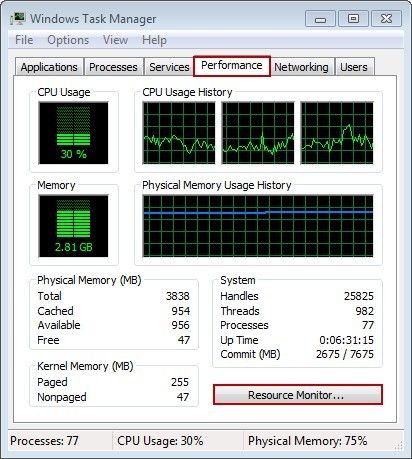
Figure 1‑1
2) In the pop up "Resource Monitor" dialogue box, click the "Network" tab, then click the "Listening Ports" tab. After detecting, it is DBMail that occupied the Port 25 and its PID is 3840 (Figure 1-2).
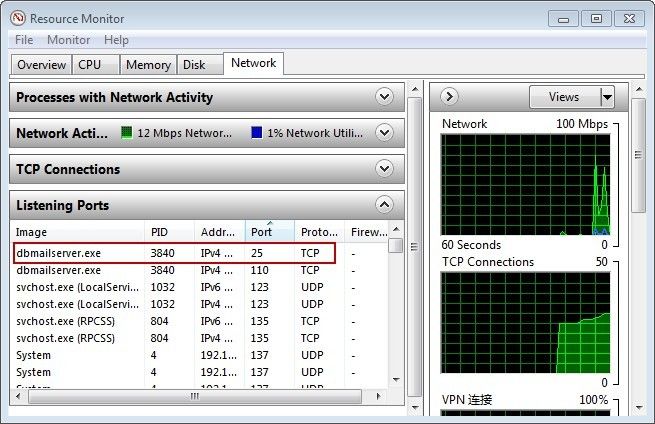
Figure 1‑2
3) In the "Task Manager" dialogue box, click the "Progress" tab, according to the PID 3840 find the "dbmailserver" process. Right-click "dbmailserver", then click "End Process" to close the process which has occupied the Port 25 (Figure 1-3).
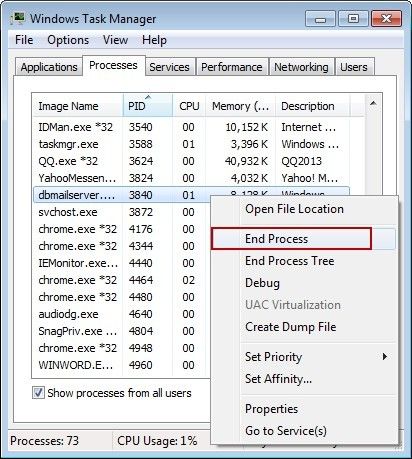
Figure 1‑3
Notes:
If PID does not display in the "Task Manager", you can refer to the below steps:
1) On the "View" menu, click "Select Columns" (Figure 1-4).
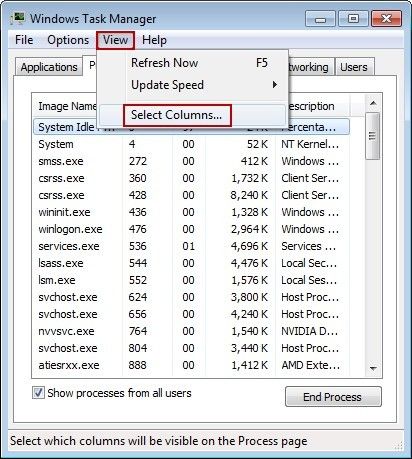
Figure 1‑4
2) In the pop up "Select Process Page Columns" dialogue box, select the "PID (Process Identifier)" check box, then click the "OK" button (Figure 1-5).
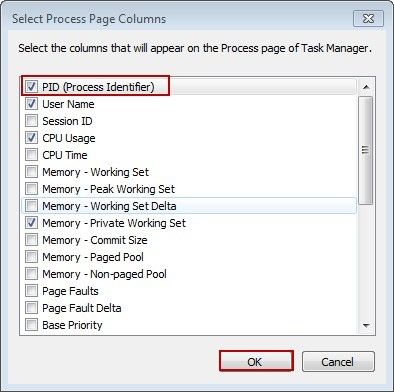
Figure 1‑5
Related:
 Download
Download