Backup Upgrade and Transfer
1. Backup CCProxy
Advantage of backing up CCProxy: When CCProxy goes wrong, data could be restored.
1) The settings of CCProxy itself is saved in "CCProxy.ini".
2) Accounts information, filter rules and time schedule are all saved in "AccInfo.ini". You just need to back-up these two files.
3) If you modified files in Web directory, then this directory also needs backing-up.
4) If you want to save the old logs, back-up log directory as well.
2. Upgrade CCProxy
Before upgrade, it is recommended that you should back-up files first.
1) In setting up directory, double-click "unins000" to uninstall CCProxy older version (after uninstalling CCProxy, none configuration files would be delete) (Figure 1-1).
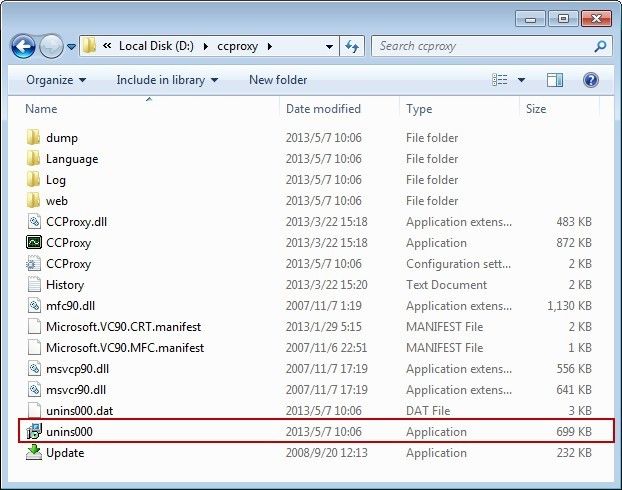
Figure1‑1
2) Set up the new version. Please note that the new version should be saved into the old setting up directory. Only in this way, the old configurations and account information can be imported to the new version.
3. Transfer CCProxy
Before upgrading, it is recommended that you should back-up files first.
1) Uninstall CCProxy.
2) Copy CCProxy directory and paste it to the new server.
3) On the new server, install CCProxy in the CCProxy directory.
Related:
 Download
Download