How to Set up Proxy Server in Minutes with CCProxy
I. Set up Proxy Server - Brief Introduction on Proxy Server Benefits
For most system and network administrators, it's necessary to secure the network. Besides password and encryption software, you can also set up proxy server for security purpose. With a proxy server, you can first of all share Internet connection within the Intranet and secondly implement Internet access control such as to prevent certain access to forbidden sites, to speed up Internet surfing, to filter inbound connections or messages, to limit bandwidth and schedule online time for internal end users etc.
- Almost all of the proxy server softwares have filter features which allow system and network administrators to block access to some unexpected websites such as Orkut, Myspace, Youtube, Facebook etc. The filter features include website filter and content filter, both black list and white list are available.
- After you have set up proxy server and give Internet access to Intranet users with this proxy server, all requests from internal computers will reach the proxy server at first. if the proxy server has cached the required resources in its local hard disk before with the web cache function, the internal computers will get feedback directly from proxy server, it will be more quickly than direct accessing.
- A proxy server can separate the Internet and Intranet which filters inbound connections or messages and makes the Intranet much more secure.
- With a proxy server, the system and network administrators can also limit the bandwidth for internal end users, you can set different bandwidth capacity for upload and download.
- You can schedule the online time for internal end users which access Internet via proxy server you have set up. For example, during working time, unable to access Internet while no limitation for other time.
II. Set up Proxy Server with CC Proxy Software Step by Step
There are many proxy server softwares which can be used to set up proxy server, the most prominent superiority of CCProxy is that it's very smart and easy-to-use, even a novice can set up proxy server in minutes. Bellow are the steps to set up a proxy server with CCProxy.
- Choose a computer which is connected to both the LAN and the Internet.
- Download the latest version of CCProxy from it's download center.
- Launch "ccproxysetup.exe" and keep clicking the "Next" button to finish installation. You do not need to make any additional configuration, CCProxy will work automatically.
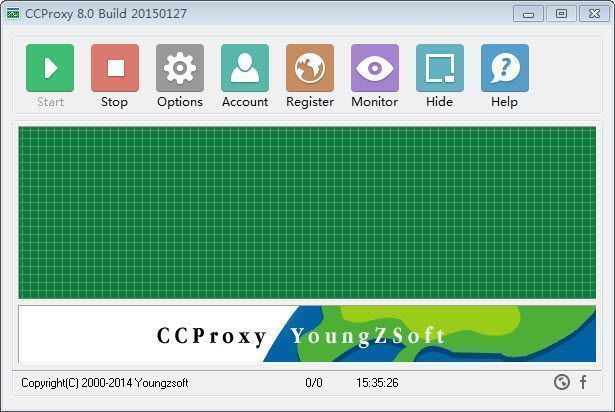
Figure 1
If you have set up proxy server on Windows XP, to make the proxy server work well, you need to turn off the system firewall or create an exception rule for CCProxy. Click Windows "Start" -> "Control Panel" -> "Security Center" -> "Windows Firwall" -> you can click "Off" check box to turn off Windows Firewall or keep it on as Figure 2.
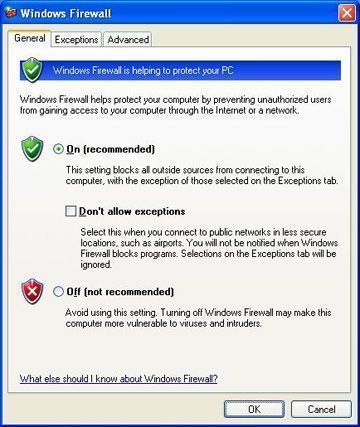
Figure 2
If you keep the Windows Firewall on, you need to create exception rule for CCProxy: click the "Exceptions" tab -> "Add Program" -> select CCProxy -> "OK" to save (Figure 3).
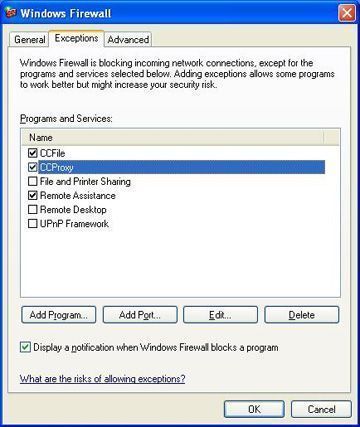
Figure 3
If you have set up proxy server on Windows 7, to make the proxy server work well, you need to change the Windows Firewall default settings like this: click Windows "Start" -> "Control Panel" -> "System and Security" -> "Windows Firwall" -> "Turn Windows Firewall on or off" -> please turn off Windows Firewall for "Home or work (private) network" and turn on Windows Firewall for "Publick network" as Figure 4.
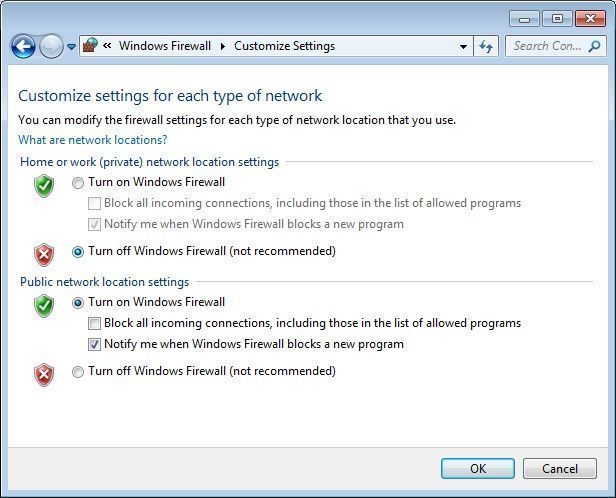
Figure 4
III. Make Proxy Settings on the Internal Computers
After you have set up proxy server, please make proxy settings on the internal computers as bellow so that they can surf via proxy.
Proxy settings in IE
Click "Tools" -> "Internet Options" -> "Connections" -> "LAN Settings" -> select "Use a proxy server for your LAN" -> "Advanced", configure as bellow.
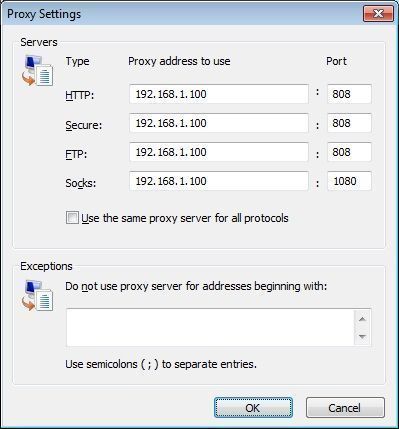
Figure 5
Proxy settings in Firefox
Click "Tools" -> "Options" -> "Advanced" -> "Network" -> "Connections" -> "Settings" -> "Manual proxy configuration", configure as bellow.
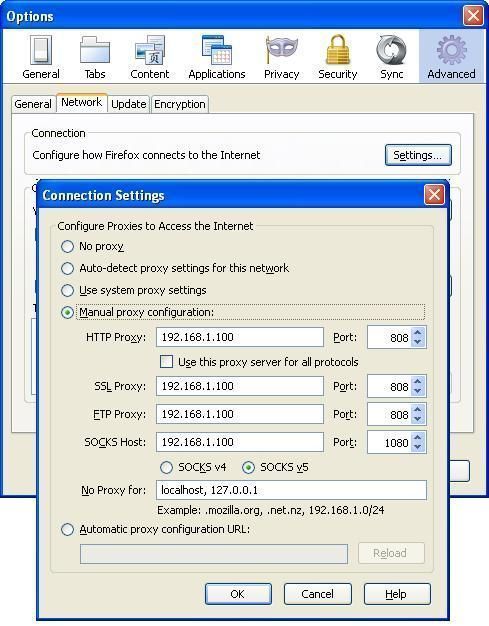
Figure 6
Figure 7 shows surfing via CC Proxy server after you have made proxy server settings in IE.
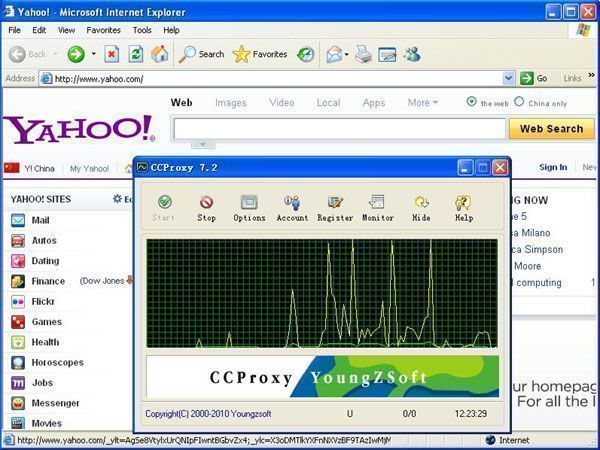
Figure 7
As a default setting, after you have set up proxy server with CCProxy, it will work as an anonymous proxy server. If you want to implement Internet access control, you need to make additional configuration. For more details, please refer to - account management, bandwidth control, web filter.
 Download
Download
