Windows Systems Supported
CCProxy can be called as Windows proxy server, because it fully supports Windows XP, Windows 7, Windows 8, Vista, Windows 2003, Windows 2008, Windows 2000, Windows 98, Windows NT and Windows ME. We have tested CCProxy on the following Windows operation system for Internet connection sharing.
- Windows 98 SE: [Windows 98 Second Edition, Win98 SE, Win 98 SE, Window 98]
- Windows ME: [Windows Millennium Edition, Windows Me, Win ME, WinME, Window ME]
- Windows 2000 (Server, Advanced Server, Professional): [Win2K, Win2000, Window 2000]
- Windows NT: [Window NT, WinNT, SP4]
- Windows XP: [Window XP, WinXP, Win XP, SP1, SP2, SP3]
- Windows 2003: [Window 2003, Win2003, Win 2003, Win2K3]
- Windows Vista: [Window Vista, Win Vista, Vista, SP1]
- Windows 7: [Window 7, Win 7, Win7]
- Windows 2008:[Window 2008, Win2008, 2008, Win2008 R2]
- Windows 8: [Window 8, Win 8, Win8]
- Windows 2012: [Window 2012, Win2012, Win2012 R2]
- Windows 10: [10240, 1151, 1607, 1703 builds]
- WIndows Server 2016

We recommend installing CCProxy on Win2008. CC Proxy Server works well under 300 users and 2000 connections on Windows 2008.
I. Brief Introduction on Proxy Server for WinXP, Proxy Server for Win7 etc
When we talk about proxy server for WinXP, proxy server for Win7 or proxy server for some other Windows editions, it mostly means a computer with WinXP/Win7/Vista/Win2003/Win2008 installed which is running as a proxy server. Nowadays, we make use of proxy server for various purpose like sharing Internet connections on a local area network, hide our IP address, implement Internet access control, access blocked websites and so on. Bellow are some benefits of proxy server:
- To share Internet connection on a LAN. Some small businesses and families have multiple computers but with only one Internet connection, they can share Internet connection for other computers on the LAN with a proxy server.
- To speed up Internet surfing. All requests from client computers will reach the proxy server at first, if the proxy server has cached the required resources in its local hard disk before with the web cache function, clients will get feedback directly from proxy server, it will be more quickly than direct accessing.
- To hide the IP address of the client computer so that it can surf anonymous, this is mostly for security reasons. A proxy server can act as an intermediary between the user's computer and the Internet to prevent from attack and unexpected access.
- To implement Internet access control like authentication for Internet connection, bandwidth control, online time control, Internet web filter and content filter etc.
- To bypass security restrictions and filters. For example, many work offices have blocked facebook and myspace however, via a proxy server you will be able to access blocked websites easily.
- To scan outbound content, e.g., for data leak protection.
- To circumvent regional restrictions. For example, a server using IP-based geolocation to restrict its service to a certain country can be accessed using a proxy located in that country to access the service.
II-1. Build Proxy Server for WinXP
There are many proxy server software which can be used to build for WinXP, the most prominent superiority of CCProxy is that it's very smart and easy-to-use. Bellow are the steps to build a proxy server for WinXP with CCProxy.
- Choose a computer which is running WinXP and connected to both the LAN and the Internet.
- Download the latest version of CCProxy from it's download center.
- Launch "ccproxysetup.exe" and keep clicking the "Next" button to finish installation. You do not need to make any additional configuration, CCProxy will work as proxy server for WinXP automatically.
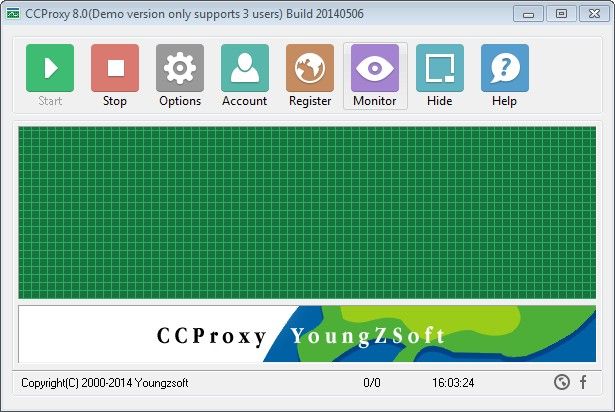
To make proxy server for WinXP work well, you need to turn off the system firewall of WinXP or make an exception rule for CCProxy. Click Windows "Start" -> "Control Panel" -> "Security Center" -> "Windows Firwall" -> you can click "Off" check box to turn off Windows Firewall or keep it on as Figure 2.
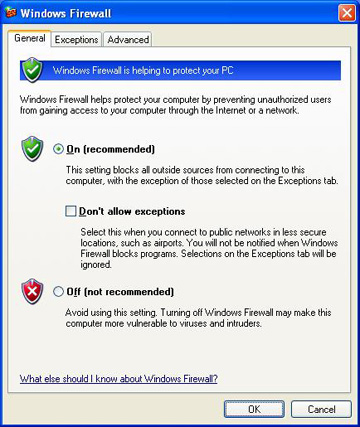
If you keep the Windows Firewall on, you need to create exception rule for CCProxy: click the "Exceptions" tab -> "Add Program" -> select CCProxy -> "OK" to save (Figure 3).
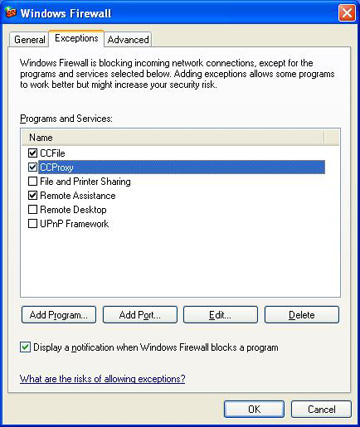
II-2. Build Proxy Server for Win7
CCProxy can also be used to build proxy server for Win7, in fact it's compatible with various Windows editions including Windows 7, Windows XP, Vista, Windows 2003, Windows 2008, Windows NT, Windows 2000, Windows Me, Windows 98. Both 32 bit and 64 bit Windows can be supported by CCProxy. Bellow are the steps to build a proxy server for Win7 with CCProxy.
- Choose a computer running Win7 and is connected to both the LAN and the Internet.
- Download the latest version of CCProxy from it's download center.
- Launch "ccproxysetup.exe" as Windows administrator and keep clicking the "Next" button to finish installation. You do not need to make any additional configuration, just run CCProxy as administrator, it will work as proxy server for Win7 automatically.
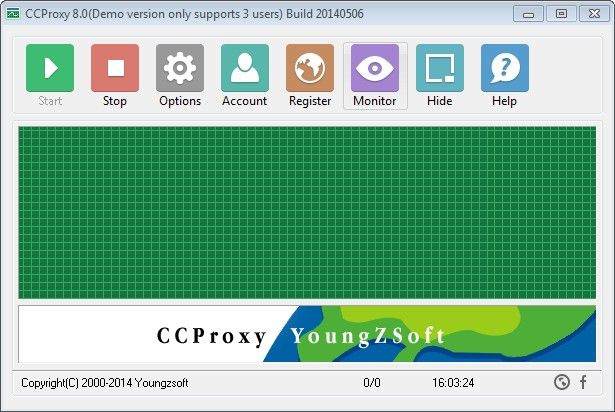
To make proxy server for Win7 work well, you need to change the Windows Firewall default settings: click Windows "Start" -> "Control Panel" -> "System and Security" -> "Windows Firwall" -> "Turn Windows Firewall on or off" -> please turn off Windows Firewall for "Home or work (private) network" and turn on Windows Firewall for "Publick network" as Figure 5.
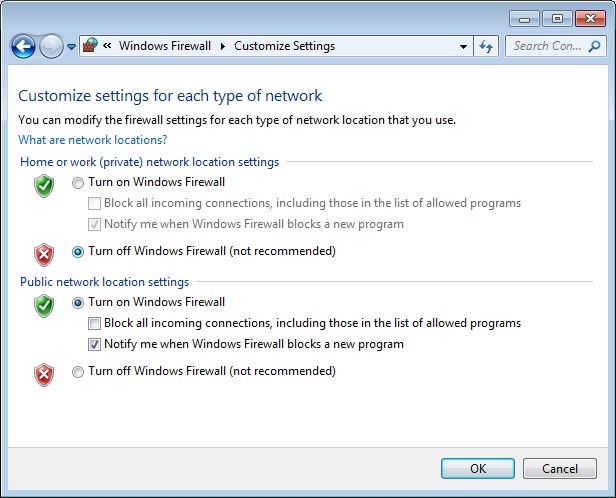
III. Make Proxy Settings on the Client
After you have built proxy server for WinXP and proxy server for Win7, please make proxy settings on the client computers as bellow to surf via proxy.
Click "Tools" -> "Internet Options" -> "Connections" -> "LAN Settings" -> select "Use a proxy server for your LAN" -> "Advanced", configure as bellow.
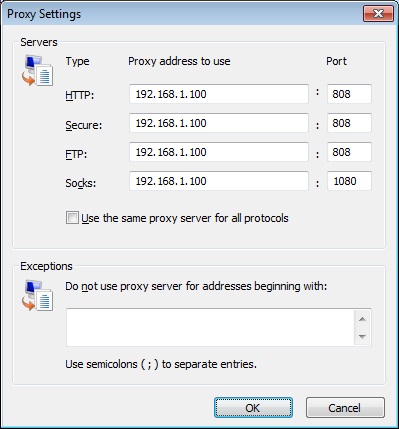
Click "Tools" -> "Options" -> "Advanced" -> "Network" -> "Connections" -> "Settings" -> "Manual proxy configuration", configure as bellow.
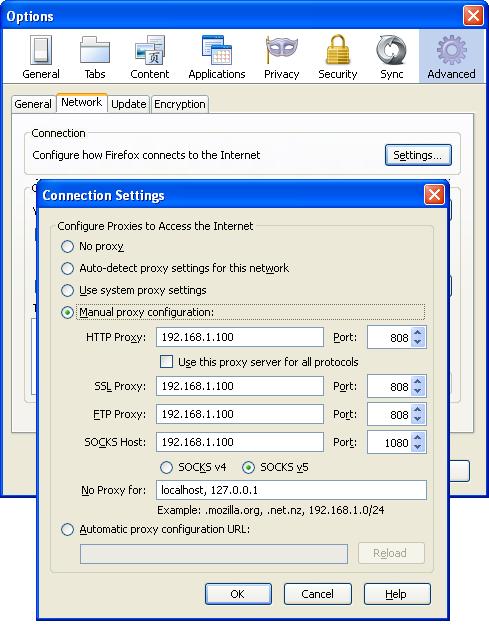
Figure 8 shows surfing via CC Proxy server after you have made proxy server settings in IE.
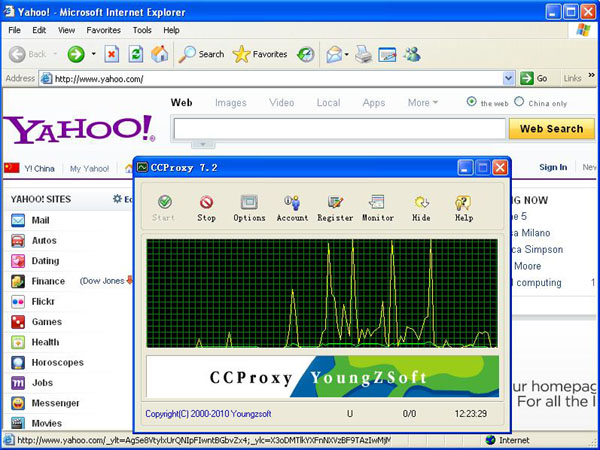
Related:
 Download
Download