Make Proxy Server Settings for IE, Firefox, Chrome, MSN, Yahoo, Skype, CuteFTP
A proxy server acts as a security barrier between your internal network and the Internet, preventing others on the Internet from being able to obtain access to information that is located on your PC or other computers in the LAN. Besides security considerations, people use a proxy server also for some other purpose such as to implement Internet connection sharing, to apply Internet access control for LAN users who want to connect to Internet, to access blocked websites like Orkut, Myspace, Youtube, Facebook and so on.
To apply the above features of a proxy server, you need to make proxy server settings on the client computers first of all. Suppose the proxy server address is "192.168.1.100", bellow are how to make proxy server settings for various network applications step by step.
Proxy server settings for IE
Click "Tools" -> "Internet Options" -> "Connections" -> "LAN Settings" -> select "Use a proxy server for your LAN" -> "Advanced", configure as bellow.
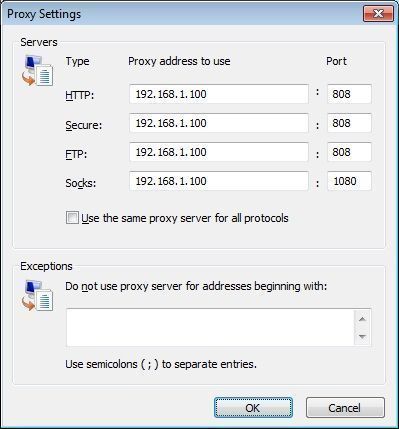
Figure 1
Proxy server settings for Firefox
Click "Tools" -> "Options" -> "Advanced" -> "Network" -> "Connections" -> "Settings" -> "Manual proxy configuration", configure as bellow.
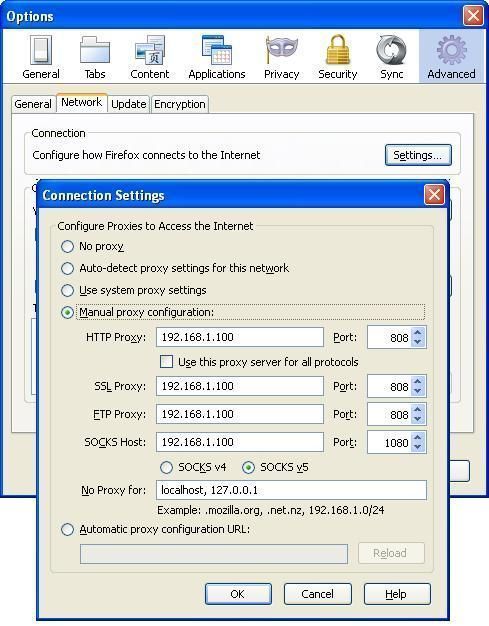
Figure 2
Proxy server settings for Chrome
"Options" -> "Under the Hood" -> "Network" -> click the "Change proxy settings" button, you will get the "Internet Options" dialog box of IE. The proxy server settings of Chrome is based on IE proxy server settings, so please just consult Figure 1.
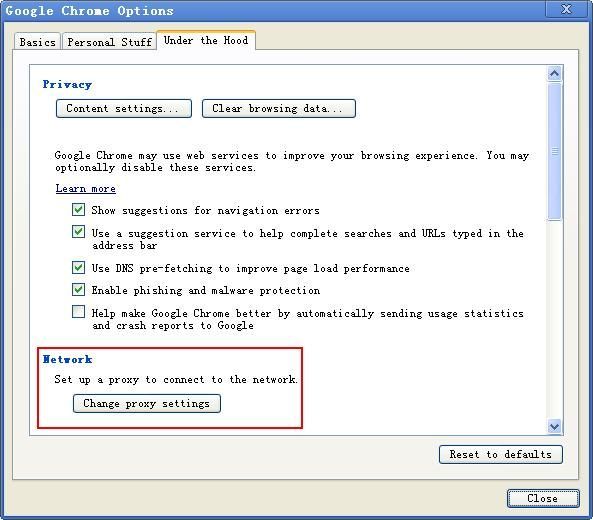
Figure 3
Proxy server settings for MSN Messenger
Menu "Tool" -> "Options" -> In "Connection" tab, check "I use proxy server", choose SOCKS 5 in type, fill local proxy servers IP address in "Server". Port is 1080.
If you are using Live Messenger 2011, "Options" -> "Connection" ->"Advanced Settings", you can set SOCKS proxy here and also can use the IE proxy settings.
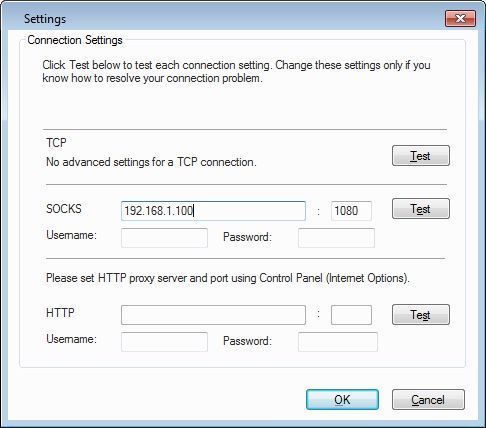
Figure 4
Proxy server settings for Skype
"Tools" -> "Connection options" -> "Connection", you can select "HTTPS" and "SOCKS5" proxy for Skype.
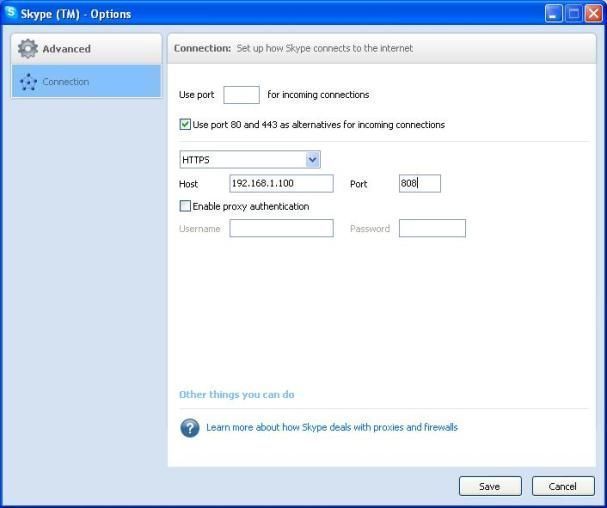
Figure 5
Proxy server settings for CuteFTP Pro
Take CuteFTP Pro 8.3 for example, the proxy settings should be "Tools" -> "Global Options" -> "Connection", you can use "SOCKS" proxy, "FTP" proxy, "HTTP" proxy and also IE proxy settings here.
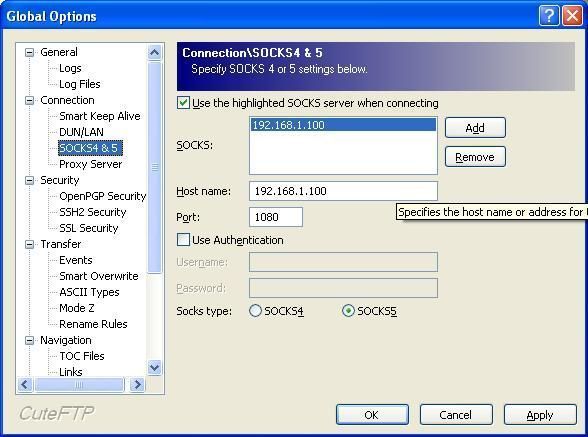
Figure 6
Proxy server settings for Yahoo Messenger
If you are using Yahoo Messenger V11.0 or above, you can use both "HTTP Proxy" and "SOCKS Proxy". If you choose "HTTP Proxy", Yahoo Messenger will use the proxy settings you made in IE. If you choose "SOCKS Proxy", you need to specify the proxy server parameters here.
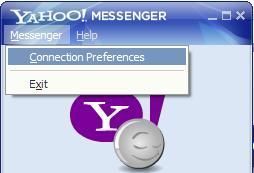
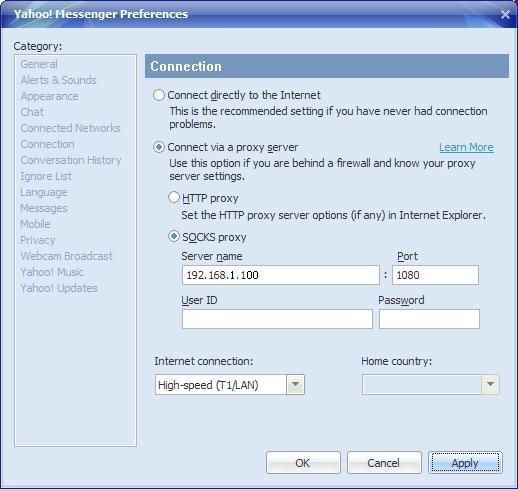
Figure 7
Besides the above instructions on proxy server settings, we have also prepared more instructions for you, please just refer to the proxy server settings section.
 Download
Download
