Windows Internet Connection Sharing Solution with Proxy Server
I. Introduction on Windows Internet Connection Sharing Method
Many small businesses and families have multiple computers but with only one Internet connection. So they need to implement Internet connection sharing to make all these computers able to access Internet. As of now, there are normally two methods for us - ICS service of Windows and proxy server.
ICS (abbreviation of Internet Connection Sharing) has been implemented by Microsoft as a feature of its Windows Internet connection sharing solution for sharing a single Internet connection on one computer with other computers on the same local area network. It makes use of DHCP and network address translation (NAT).
For most people, it's complex and difficult to run ICS. So we have a much easier method to implement Internet connection sharing in Windows - proxy server.
When use proxy server, all requests from clients will reach the proxy server at first. If the proxy server has cached the resources such as web pages, documents, video and so on, clients will get feedback directly from proxy server. In this way, the proxy server can speed up clients' surfing.
Besides Internet connection sharing, there are also many other various potential purposes we choosing a proxy server, such as to hide original IP address of the client, to log and audit usage, to access blocked websites and so on. Here's a comparison of ICS and proxy server solution as bellow.
- For both green hand and users who are even familiar with Windows operation system and network, it's complex to apply ICS. While it's much more easily for you to build a proxy server for Internet connection sharing in Windows.
- Some certain activities will cause loss of ICS connectivity. For example, if clients disconnect the network cable, you need to restart ICS service to make clients connect again. With proxy server there's no such limitation, you can connect and disconnect the clients anytime you wish.
- To use ICS, clients need to get IP addresses from DHCP, that means you can not specify IP addresses for clients manually. With proxy server, what you need to do is just make sure clients can connect the proxy server, no other limitations.
- The flexibility and customization of ICS are worse than proxy server. With proxy server, you can not only apply Windows Internet connection sharing but also apply Internet access control such as bandwidth control, Internet web filtering, content filtering, time control etc.
- ICS function was designed for Windows operating system, if other OS, it's hard to use ICS. While proxy server can work for not only Winodws but also Linux, Apple, Mobile OS and so on.
II. Build Your Own Proxy Server for Windows Internet Connection Sharing
CCProxy is an easy-to-use, powerful, and free proxy server software, with it you can build your own proxy server in minutes for Internet connection sharing in Windows XP, Windows 7, Windows Server 2003/2008 etc.
Step 1 - Proxy Server Setup and Initialization
- Suppose the proxy server address is 192.168.0.1.
- Download CCProxy from the download center, run ccproxysetup.exe and keep clicking the "Next" button to finish the installation.
- Launch CCProxy on the server for Internet connection sharing(Figure 1).
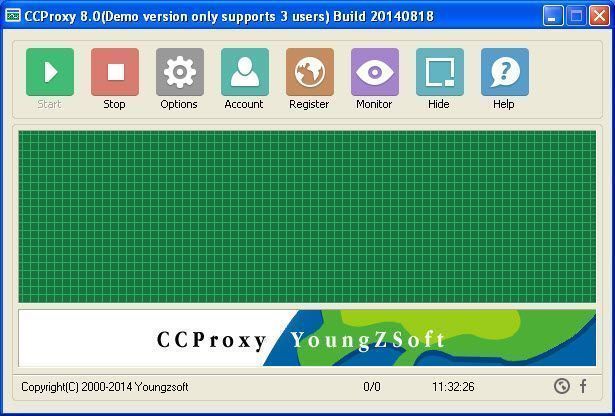
Figure 1
If you get problem in launch CCProxy, please refer to "CCProxy Start Problem".
Step 2 - Create Accounts for Clients on CCProxy Server
After set up proxy server with CCProxy, you can create accounts and specify the authentication type for your own proxy server in the "Account Manager" dialog box of CCProxy as bellow.
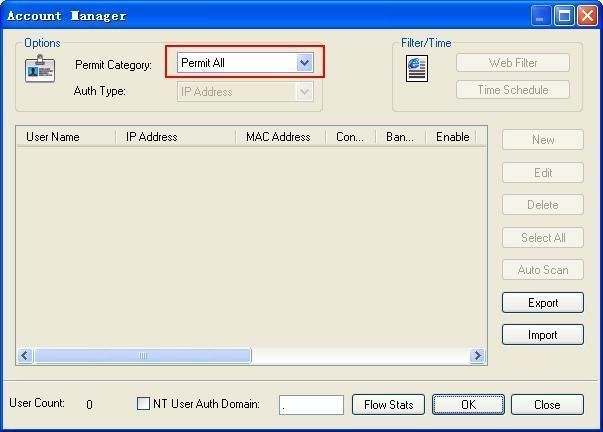
Figure 2
There are 2 authentication types for you to select:
Anonymous - please select "Permit All" for "Permit Category" as Figure 2.
Authentication required - please select "Permit Only" for "Permit Category" and then select proper "Auth Type" as you wish (Figure 3).
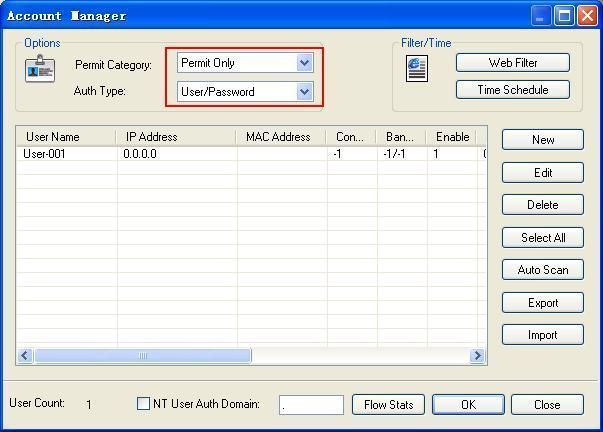
CCProxy supports several authentication types such as "IP Address", "MAC Address", "User/Password" and some combined auth types as you can see in the "Account Manager" dialog box. For Internet connection sharing, we recommend "IP Address" authentication type.
Step 3 - Make proxy server settings for IE on client
Go to client computer and open IE window.
Open "Tools" menu, select "Internet Options" and open the "Internet Options" dialog box.
Select "Connections" tab (Figure 4), click "LAN Settings" button and open the "Local Area Network(LAN) Settings" dialog box.
Check "Use a proxy server for your LAN", Fill "192.168.0.1" in "Address" and "808" in "Port" (Figure 5).
Click "OK" button in "Local Area Network (LAN) Settings" and "Internet Options" dialog boxes.
Now you can browser Internet web sites in IE at the client (Figure 6).
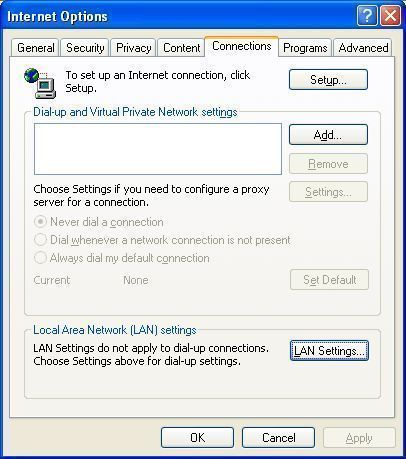
Figure 4
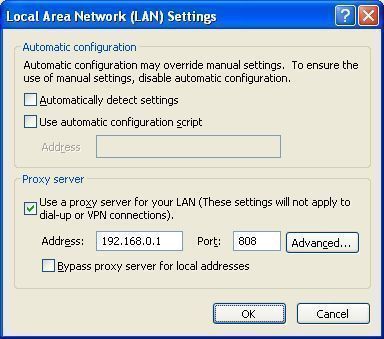
Figure 5
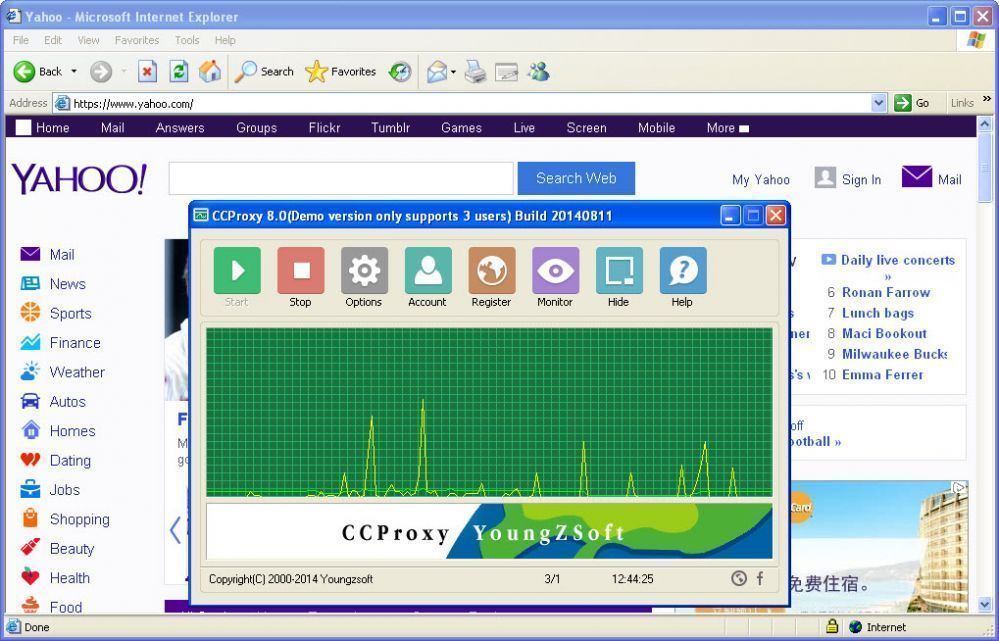
Figure 6
Besides IE, maybe you also need to make proxy settings for some other network applications such as MSN Messenger, Skype, CuteFTP etc. We have more instructions for you - how to proxy server for various network applications.
 Download
Download
