Monitor and Log
1) Click the "Monitor" button on the main interface of CCProxy.
2) The pop up "Connection information" dialogue box shows the information of clients' using the Internet (Figure 1-1).
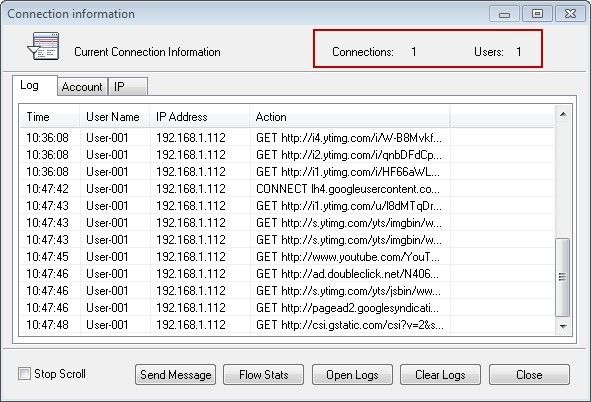
Figure 1‑1
1. Log
Click the "Log" tab, the logs will be sorted chronologically. If you want to check some certain account's information, you could click the "Account" or "IP" tabs (Figure 1-2).
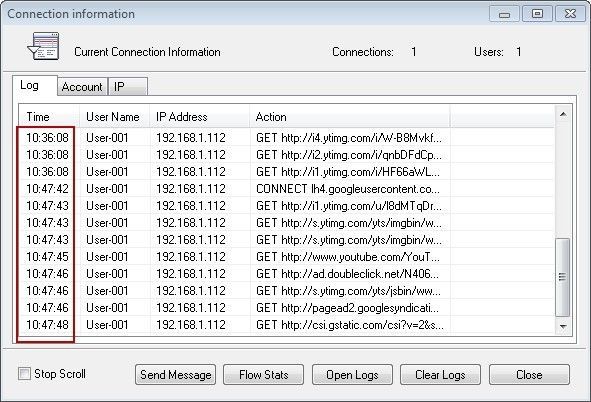
Figure 1‑2
2. Account
Click the "Account" tab to show the user name, IP address, connections, bandwidth and bytes (Figure 1-3).
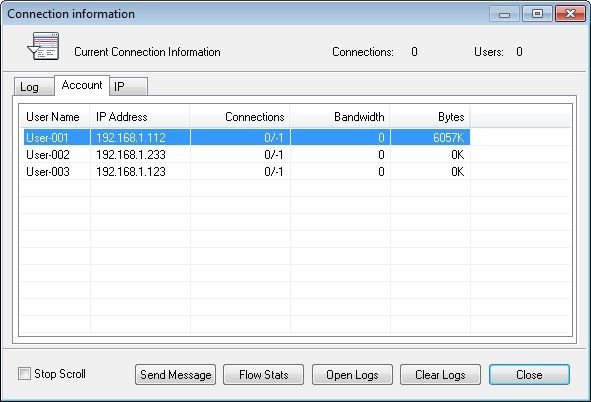
Figure 1‑3
3. IP
Click the "IP" tab to show the IP address and connections of the active clients (Figure 1-4).
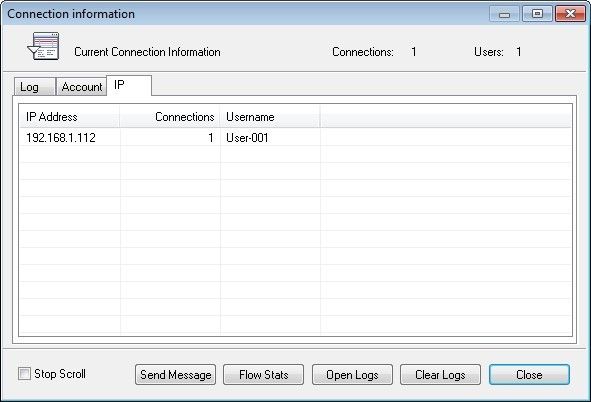
Figure 1‑4
4. Flow Stats
1) Click the "Flow Stats" button.
2) The pop up "Network Traffic Statistics" dialogue box will show the total usage of traffic of all the clients (Figure 1-5).
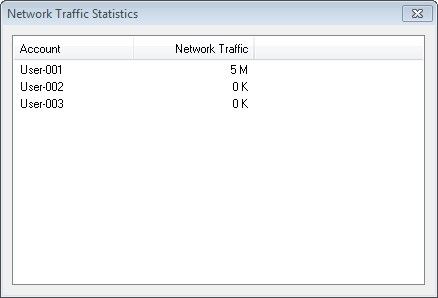
Figure 1‑5
5. Open Logs
5.1 The "Open Logs" Button
Click the "Open Logs" button, "Log Analysis" dialog box pop up, use this you can find all the browsed information of clients (Figure 1-6).
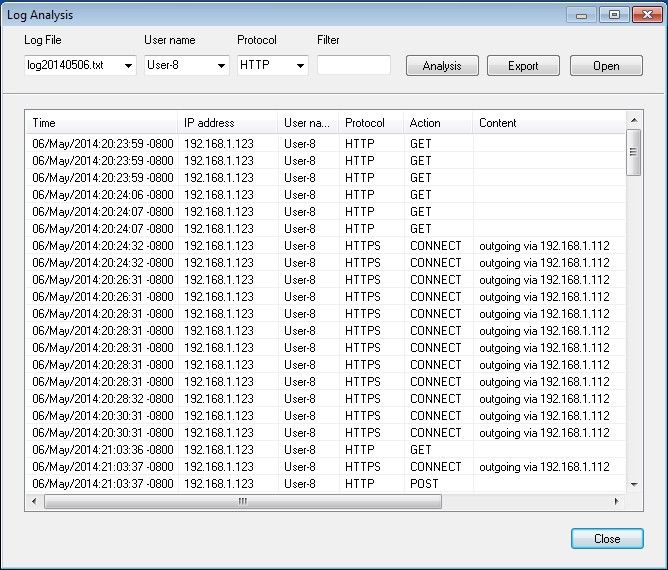
Figure 1‑6
In the details pane of "Log Analysis", you can find the details information of each log, such as the browsing time of the vistied website, IP address of the client, the user name of the client, protocol used by the client, visited website by the client, and in the latest version 8.0, you also can check the outgoing IP in http logs.
Analysis: Analysis the log according to your defined information.
Export: Export the log and save to local.
Open: Open the log in ".htm" format.
5.2 Configure the Information to Be Displayed in Logs
In the "Advanced" dialogue box, click the "Log" tab to choose the information type that will be displayed in logs (Figure 1-7).
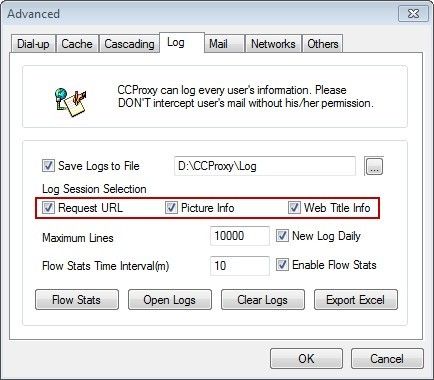
Figure 1‑7
Log Session Selection
"Request URL", "Picture Info" and "Web Title Info" respectively decide whether the visited URL, picture information and web title information will display in logs or not.
It will be embodied concretely in logs as shown in (Figure 1-8):
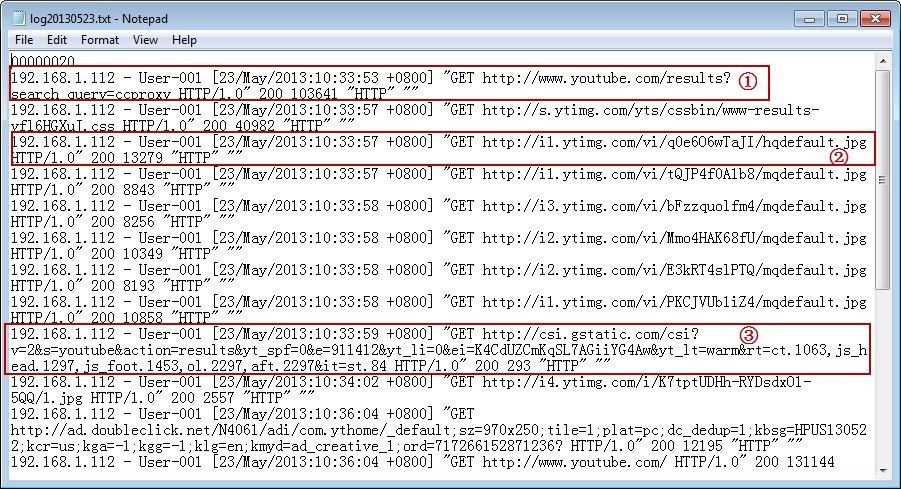
Figure 1‑8
6. Other Related Functions
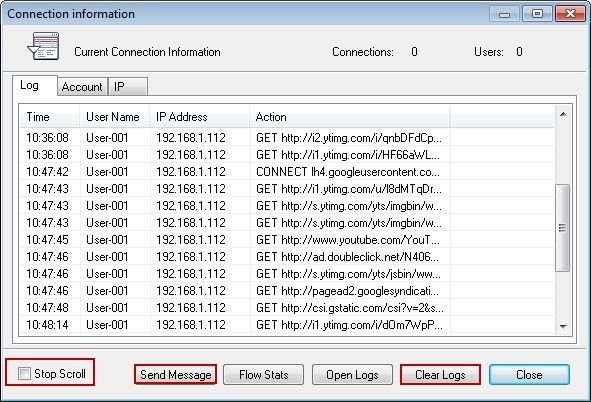
Figure 1‑9
Stop Scroll: Select it to stop scroll, because we cannot see logs clearly if they update too frequently.
Send Message: Send message to a specific client on the proxy server.
Clear Logs: Clear all the log files.
Related:
 Download
Download