Window Proxy Server Introduction and Installation
I. Brief Introduction on Window Proxy Server
Window proxy server is a proxy server located on a Window operating system which acts as an intermediary. It receives requests from clients, seeks resources from other servers, then returns the resources back to clients.
All requests from clients will reach the proxy server at first. If the proxy server has cached the resources such asweb pages, files and so on, clients will get feedback directly from proxy server. In this way, the window proxy server can speed up clients' surfing.
The Window proxy server can hide clients' IP address. For example, if a client visit yahoo via a proxy server which is located on a Window operating system, yahoo will get a request from this proxy server but not the client which makes it difficult for yahoo to track the client.
There are many other various potential purposes to use window proxy server, such as to access blocked websites, to get restricted resources like movies, games, e-books etc, to log and audit usage and so on.
II. Window Proxy Server Installation Steps
CCProxy is an easy-to-use proxy server software based on Window. It provides 3-user free version for personal users and home users to build their own window proxy server efficiently and easily, bellow is a step by step instruction for you.
Before proceeding, let's say that you want to build a Window proxy server with LAN. If you want your proxy server available for clients over Internet, please just refer to this article of free proxy server.
Step 1 - Install CCProxy on the computer that will run as Window proxy server
- This computer should be able to access the Internet directly.
- Make sure that all clients within LAN are able to access the Server.
- Suppose the server IP in the LAN is 192.168.0.1, and then 192.168.0.1 is the proxy server address.
- You can download CCProxy here. Run ccproxysetup.exe and follow the on-screen instructions to installCCProxy.
- Run CCProxy on the server (Figure 1).
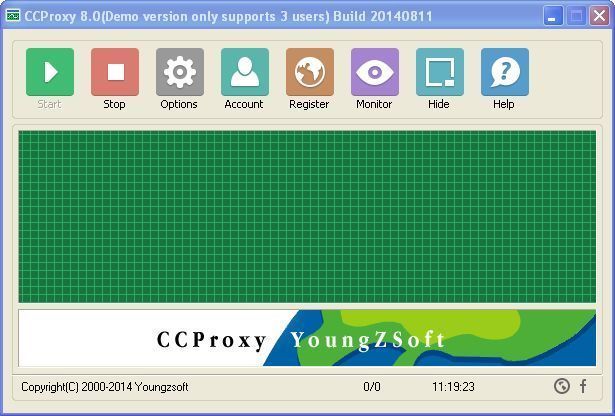
(Figure 1)
If you get problem in launch CCProxy, please refer to "CCProxy Start Problem".
Step 2 - Add client's IP into CCProxy on your Window proxy server
- Choose one computer in the LAN that needs to access the Internet. Suppose the IP address of the computer is 192.168.0.2.
- Open CCProxy main window, click "Account" button, then popup "Account Manager" dialog box.
- Select "Permit Only" in "Permit Category" and select "IP Address" in "Auth Type" (Figure 2).
- Click "New" button, fill "192.168.0.2" in the "IP Address/IP Range", click "Save" and "OK" button (Figure 3, Figure 4).
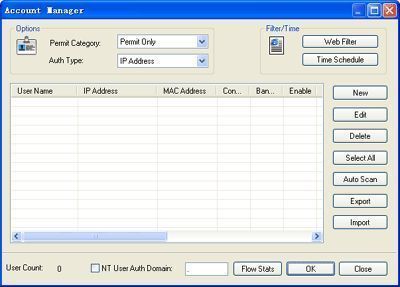
(Figure 2)
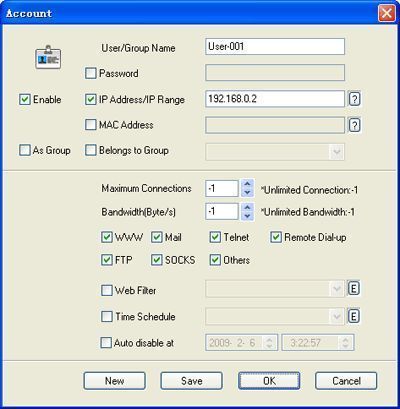
(Figure 3)
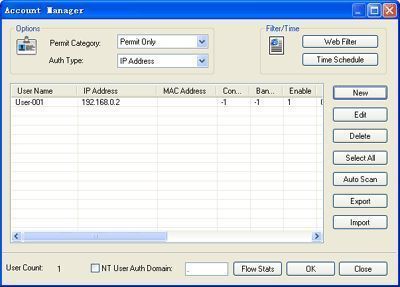
(Figure 4)
Step 3 - Make proxy server settings for IE on client
- Go to client computer and open IE window.
- Open "Tools" menu, select "Internet Options" and open the "Internet Options" dialog box.
- Select "Connections" tab (Figure 5), click "LAN Settings" button and open the "Local Area Network(LAN) Settings" dialog box.
- Check "Use a proxy server for your LAN", Fill "192.168.0.1" in "Address" and "808" in "Port" (Figure 6).
- Click "OK" button in "Local Area Network (LAN) Settings" and "Internet Options" dialog boxes.
- Now you can browser Internet web sites in IE at the client.
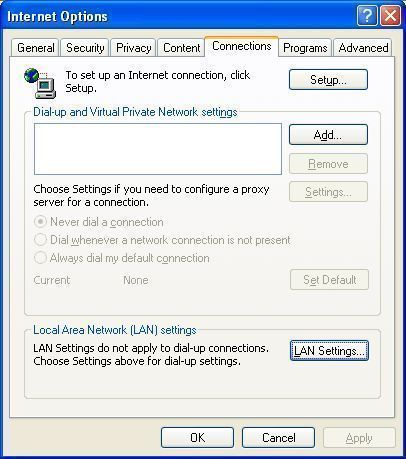
(Figure 5)
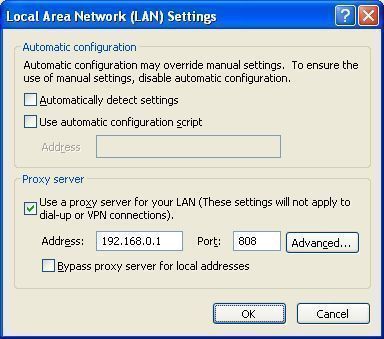
(Figure 6)
 Download
Download
