How to Apply Windows XP Internet Sharing
I. Brief Introduction on Two Methods for Windows XP Internet Sharing
There're two methods to apply Windows XP Internet sharing - ICS (Internet Connection Sharing) service of Windows XP and proxy server. ISC is implemented by Microsoft as a feature of its Windows operating system however, there're many limitations and problems for this function such as -
- ICS can be used for Internet sharing in XP, but it's designed for Windows operation system if other OS, it's hard to use ICS.
- To use ICS for Internet sharing in XP, clients need to get IP addresses from DHCP, that means you can not specify IP addresses for clients manually.
- Some certain activities will cause loss of ICS connectivity. For example, if clients disconnect the network cable, you need to restart ICS service to make clients connect again.
- For both green hand and users who are even familiar with Windows OS and network, it's complex to apply Windows XP Internet sharing via ICS.
- The flexibility and customization of ICS are worse than proxy server.
Considering the above lacks of ICS, we recommend proxy server for Windows XP Internet sharing. It's much easier than ICS and better in flexibility and controllability. There are many proxy server softwares which can be used to build proxy server for Windows XP Internet sharing, the most prominent superiority of CCProxy is that it's very smart and easy-to-use. Bellow are the steps to build a proxy server with CCProxy for Win XP Internet sharing.
II. Build Proxy Server with CCProxy for Windows XP Internet Sharing
- Choose a computer which is running Windows XP and connected to both the LAN and the Internet.
- Download the latest version of CCProxy from it's download center.
- Launch "ccproxysetup.exe" and keep clicking the "Next" button to finish installation. You do not need to make any additional configuration, CCProxy will work automatically for Windows XP Internet sharing.
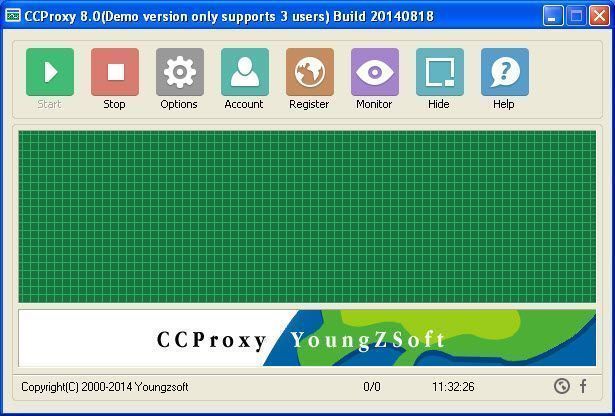
Figure 1
To make CCProxy work well, you need to turn off the system firewall of Win XP or make an exception rule for CCProxy. Click Windows "Start" -> "Control Panel" -> "Security Center" -> "Windows Firwall" -> you can click "Off" check box to turn off Windows Firewall or keep it on as Figure 2.
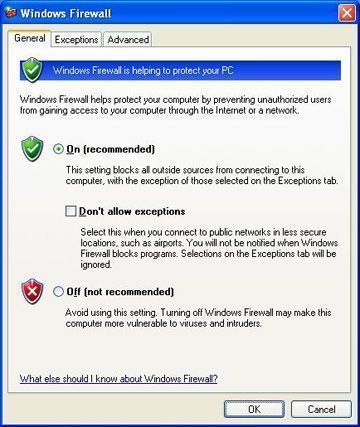
Figure 2
If you keep the Windows Firewall on, you need to create exception rule for CCProxy: click the "Exceptions" tab -> "Add Program" -> select CCProxy -> "OK" to save (Figure 3).
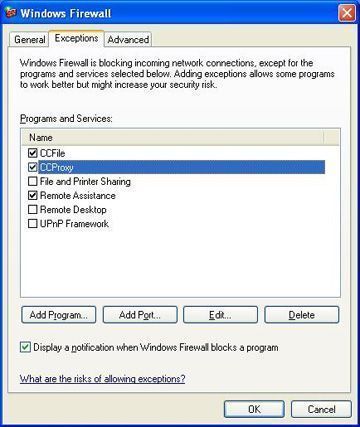
Figure 3
III. Make Proxy Settings on the Client to Share Internet Access
After you have built proxy server om Windows XP, please make proxy settings on the client computers as bellow to make use of Windows XP Internet sharing.
Proxy server settings in IE
Click "Tools" -> "Internet Options" -> "Connections" -> "LAN Settings" -> select "Use a proxy server for your LAN" -> "Advanced", configure as bellow.
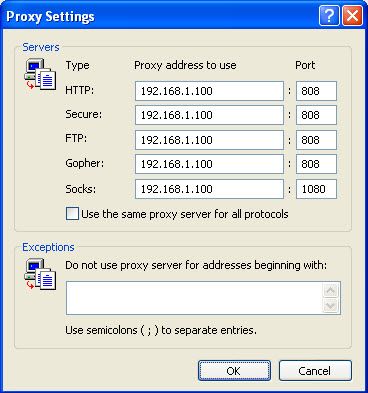
Figure 4
Proxy server settings in Firefox
Click "Tools" -> "Options" -> "Advanced" -> "Network" -> "Connections" -> "Settings" -> "Manual proxy configuration", configure as bellow.
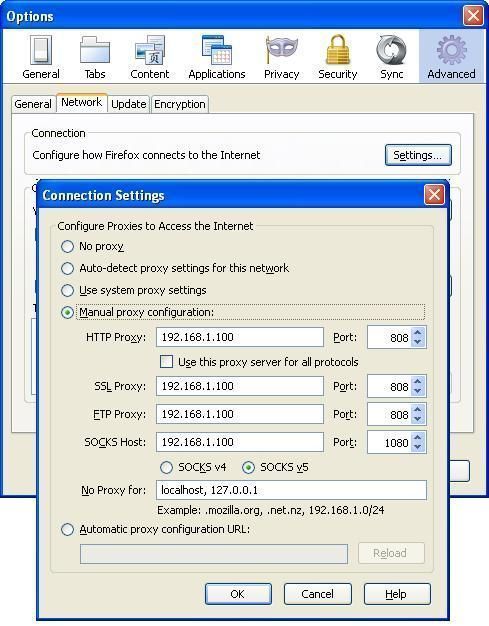
Figure 5
Figure 6 shows shows surfing via Win XP Internet sharing after you have make proxy server settings in IE..
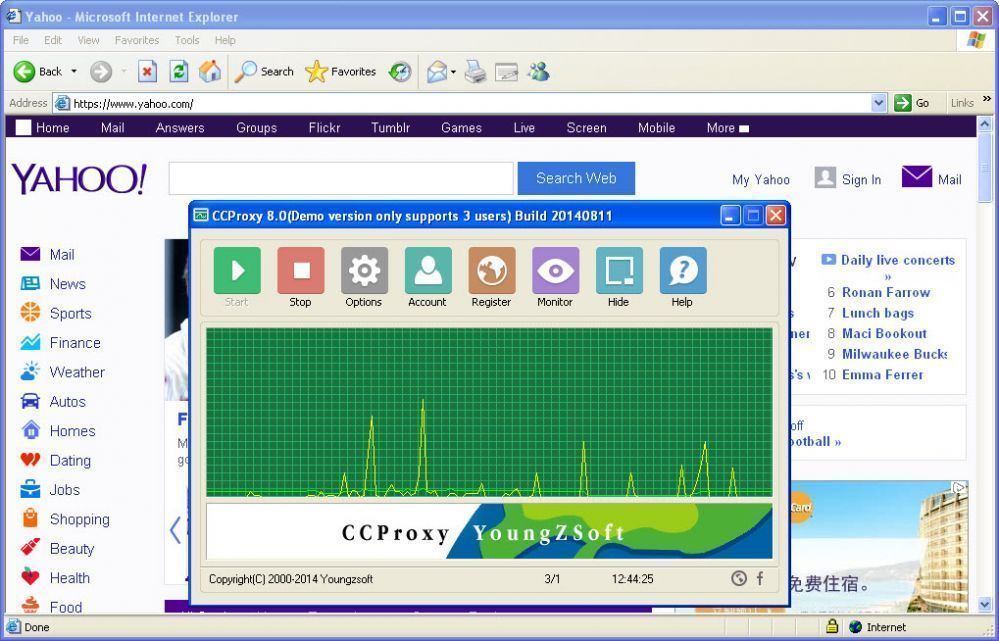
Figure 6
Besides IE and Firefox, you can get more instructions on proxy server settings for other network applications like MSN Messenger, Skype, CuteFTP etc.
 Download
Download
