Configure FTP Proxy Settings in CuteFTP
CuteFTP
Menu "Edit"-> "Settings"-> "Connection"-> In "Firewall" tab: fill in proxy server address after "Host". Port is 2121. Choose "USER user@site" in "Type". Check "Enable firewall access".
CuteFtp Pro
Open menu "Edit"-> "Global Settings"-> "Connection"-> "SOCKS4 & 5"
Choose "Use the highlighted Socks server when connecting"; click button "Add", delete "
Don't choose "Use Authentication". Choose "Socks5".
If you are using CuteFTP 8.3 Professional, the proxy setting is "Tools" -> "Global Options" -> "Connection", you can use "SOCKS" proxy, "FTP" proxy, "HTTP" proxy and also IE proxy settings here.
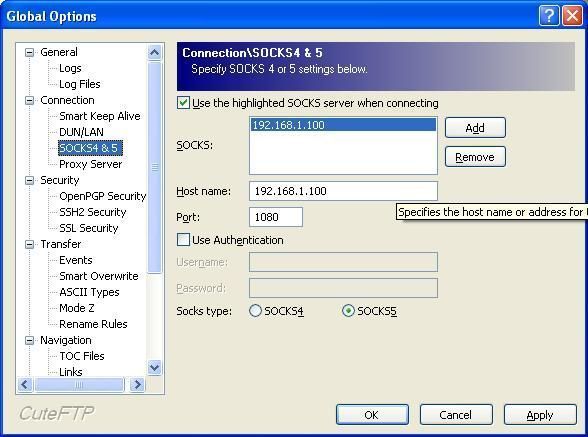
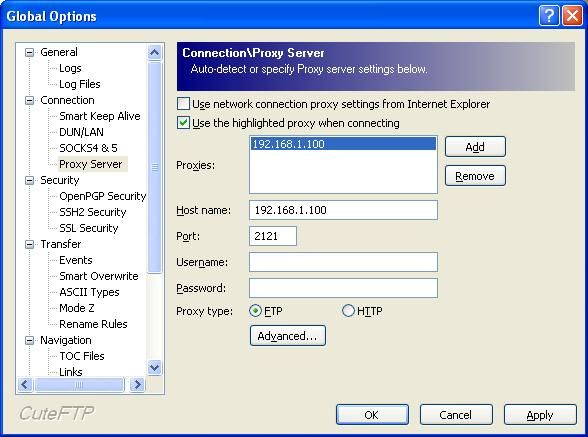
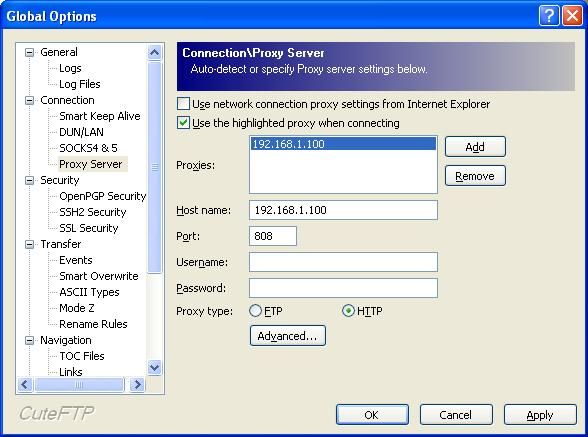
Using HTTP Proxy
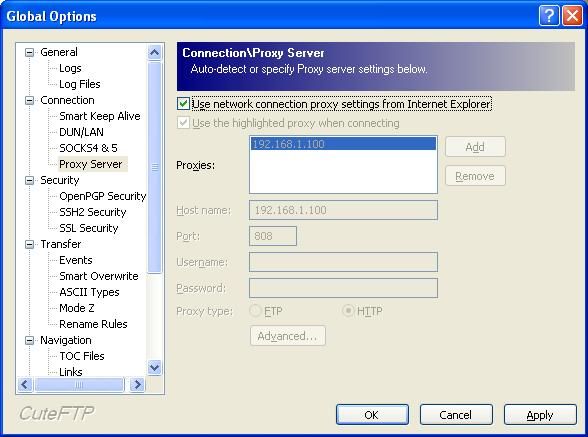
Related:
 Download
Download