Introduction on HTTPS Proxy Server and How to Build it with CCProxy
I. Brief Introduction on HTTPS Proxy Server
HTTPS is Hypertext Transfer Protocol over Security Socket Layer (HTTP over SSL). It's a more safety protocol than HTTP. In view of security requirments, more and more sites transfer from HTTP to HTTPs, especially bank sites and online paying sites. As a default setting, HTTPS works upon port 443.
Proxy server handles HTTPS requests from clients is always called HTTPS proxy server. It's similar with HTTP proxy server, the only difference is the protocols they focus on. No matter HTTP or HTTPS proxy server, they both can carry out caching of information downloaded from the Internet. This is a very useful function which can speed up surfing and reduce network traffic.
Most proxy servers act both as an HTTP proxy server and as an HTTPS proxy server. Proxy settings on clients for both HTTP and HTTPS are similar, the only thing you need to care is HTTPS is mostly identified by "Secure" or "Seccurity".
II. Build Your Own HTTPS Proxy Server with CCProxy Step by Step
There are many proxy server softwares which can be used to build HTTPS proxy server, the most prominent superiority of CCProxy is that it's very smart and easy-to-use, even a novice can build his own HTTPS proxy serverin minutes. Bellow are the steps for you.
- Choose a computer which is connected to both the LAN and the Internet.
- Download the latest version of CCProxy from it's download center.
- Launch "ccproxysetup.exe" and keep clicking the "Next" button to finish installation. You do not need to make any additional configuration, CCProxy will work automatically.
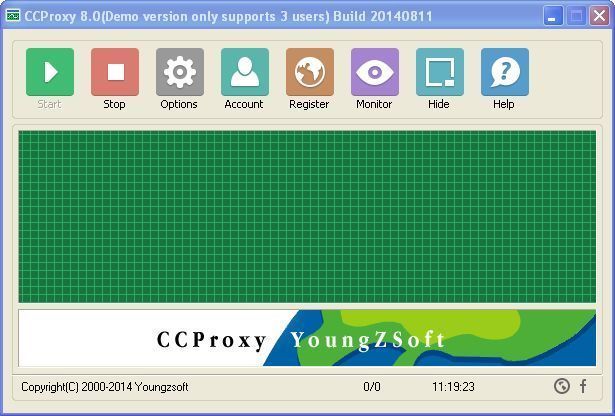
Figure 1
If you have built HTTPS proxy server on Windows XP, to make the proxy server work well, you need to turn off the system firewall or create an exception rule for CCProxy. Click Windows "Start" -> "Control Panel" -> "Security Center" -> "Windows Firwall" -> you can click "Off" check box to turn off Windows Firewall or keep it on as Figure 2.
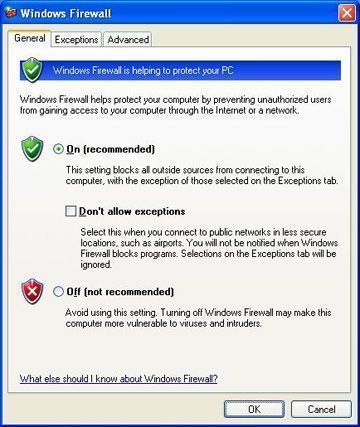
Figure 2
If you keep the Windows Firewall on, you need to create exception rule for CCProxy: click the "Exceptions" tab -> "Add Program" -> select CCProxy -> "OK" to save (Figure 3).
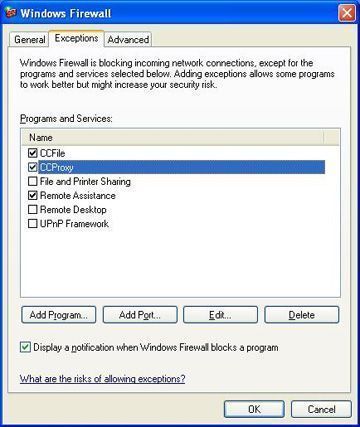
Figure 3
If you have built HTTPS proxy server on Windows 7, to make the proxy server work well, you need to change the Windows Firewall default settings like this: click Windows "Start" -> "Control Panel" -> "System and Security" -> "Windows Firwall" -> "Turn Windows Firewall on or off" -> please turn off Windows Firewall for "Home or work (private) network" and turn on Windows Firewall for "Publick network" as Figure 4.
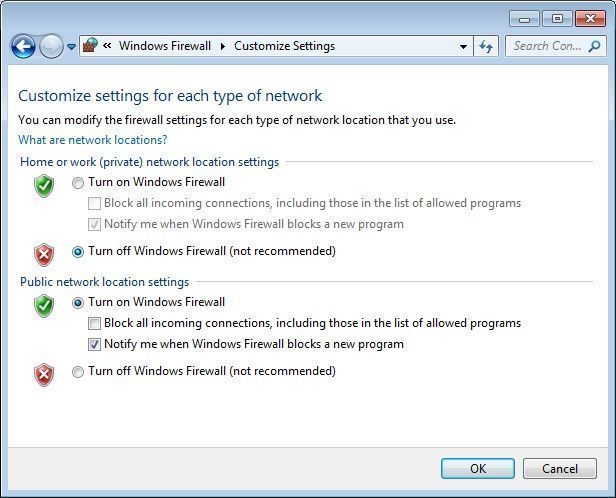
Figure 4
III. Make Proxy Settings in Browers like IE and Firefox to Make Use of HTTPS Proxy Server
After you have successfully built the HTTPS proxy server, please make proxy settings on the internal computers as bellow so that they can surf via proxy.
Proxy settings in IE
Click "Tools" -> "Internet Options" -> "Connections" -> "LAN Settings" -> select "Use a proxy server for your LAN" -> "Advanced", configure as bellow.
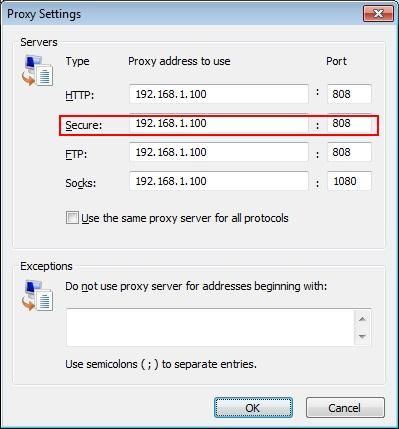
Figure 5
Proxy settings in Firefox
Click "Tools" -> "Options" -> "Advanced" -> "Network" -> "Connections" -> "Settings" -> "Manual proxy configuration", configure as bellow.
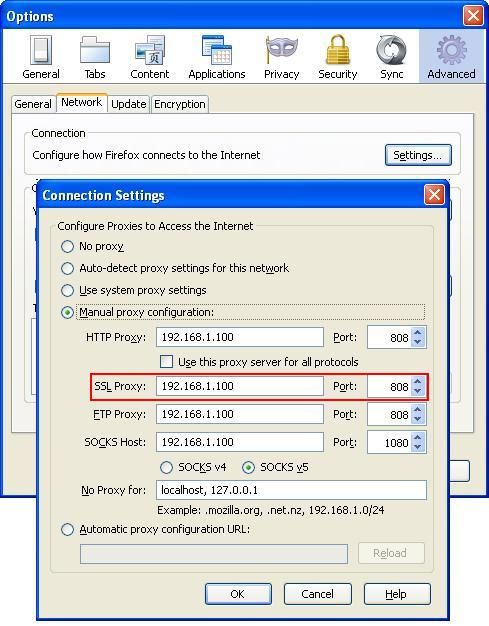
Figure 6
Figure 7 shows surfing via CC Proxy server after you have made proxy server settings in IE.
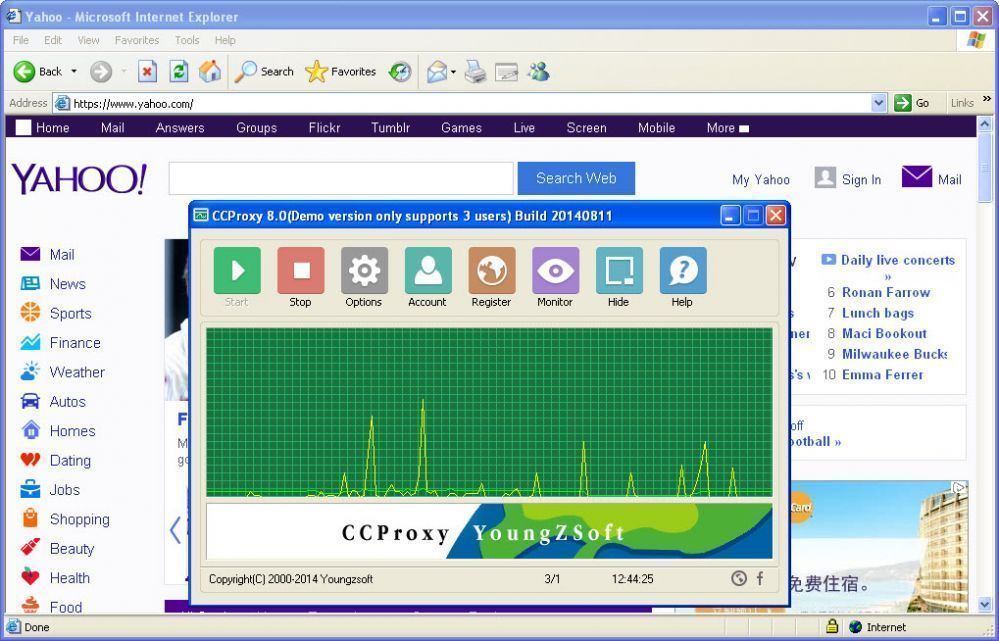
Figure 7
As a default setting, after you have built the HTTPS proxy server with CCProxy, it will work as an anonymous proxy server. If you want to implement Internet access control, you need to make additional configuration. For more details, please refer to - account management, bandwidth control, web filter.
 Download
Download
