Lookup MAC address
Sometimes it is needed to look up MAC address of the devices like computers, routers, LAN or some others. This article describes a quick method to look up MAC address of the network adapter or adapters installed in your computer.
Lookup MAC address step by step
- Click on the Start Menu.
- Click on 'Run..'
- Type 'cmd' without quotes and press Enter.
- At the command prompt, type 'ipconfig /all' without quotes. (space between g and /)
- Alternatively, if using Windows XP, you can use the command 'getmac'.
- Your MAC Address is listed under 'Physical Address' as a series of 6 groups of two digits, letters and numbers, separated by dashes, such as in the image below. Make sure you get the physical address of the correct network adapter - usually there are several listed.
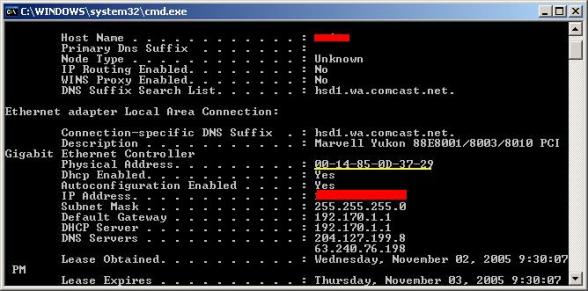
Figure - Look up MAC address
All the above are talking about look up MAC address under Windows OS. If you are using Apple OS, please refer to - how to get Apple MAC address



