Get MAC address
A MAC address is the equivalent to the serial number of a network card. Each MAC address is unique, and so identifies the network card you have installed in your computer.
Your computer's MAC address in conjunction with your IP address is used to provide you with the most secure service ITS can offer.
Sometimes we need to know the MAC (Media Access Control) address of our PC or laptop. Fox example, you want your laptop connect to a wireless network which is MAC address authentication needed. In this case you should get MAC address of your laptop or some other network devices first of all and here's how do it step by step.
- Open "Network Connections"
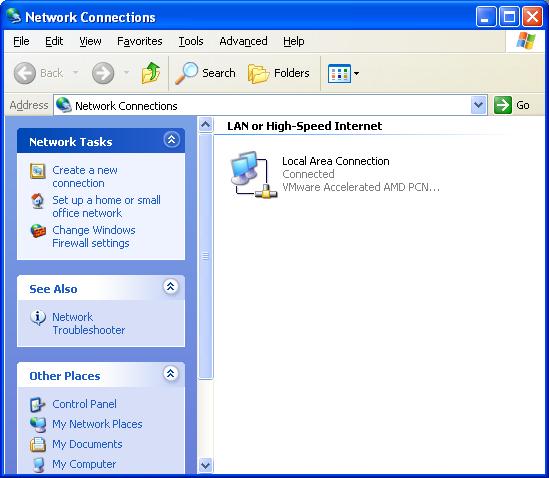
Figure - 1 - Select your Local Area Connection and right-click, select "Status".
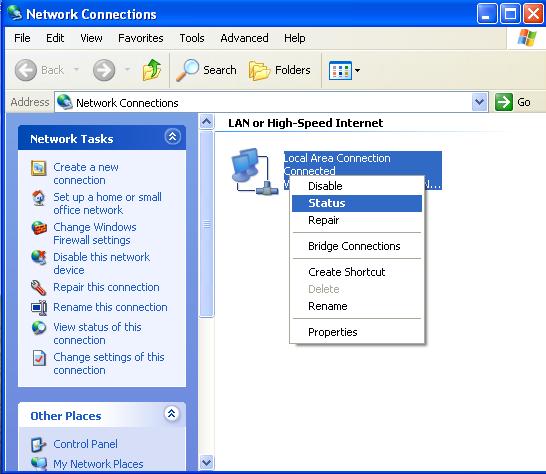
Figure - 2 - In "Support" tab, click "Details".
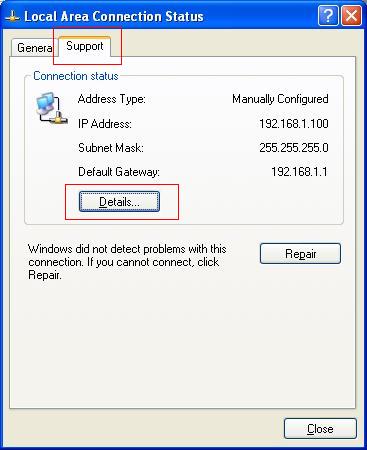
Figure - 3 - Your MAC Address is the "Physical Address" listed in Network Connection Details.
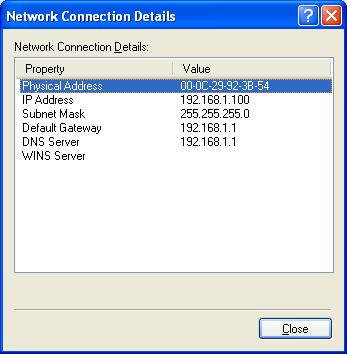
Figure - 4
Besides the above method, you can also check your laptop/PC's MAC address by command. For Windows XP users, there are 2 commands: "ipconfig" and "getmac".



