Locate MAC address
MAC address (Media Access Control address) is a quasi-unique identifier consists of a six byte number that attached to most network adapter card or network interface card (NIC). As such, all network cards, whether it’s of Ethernet NIC, Gigabit Ethernet NIC or wireless 802.11a/b/g/n WiFi or HiperLAN adapter, should have different MAC addresses, which also known as Ethernet Hardware Address (EHA) or adapter address.
Sometimes it is needed to see MAC (Media Access Control) address of the devices like computers, routers, LAN or some others. This article describes a quick method to locate MAC address of the network adapter or adapters installed in your computer.
- Click on the Start Menu.
- Click on 'Run..'
- Type 'cmd' without quotes and press Enter.
- At the command prompt, type 'ipconfig /all' without quotes. (space between g and /)
- Alternatively, if using Windows XP, you can use the command 'getmac'.
- Your MAC Address is listed under 'Physical Address' as a series of 6 groups of two digits, letters and numbers, separated by dashes, such as in the image below. Make sure you get the physical address of the correct network adapter - usually there are several listed.
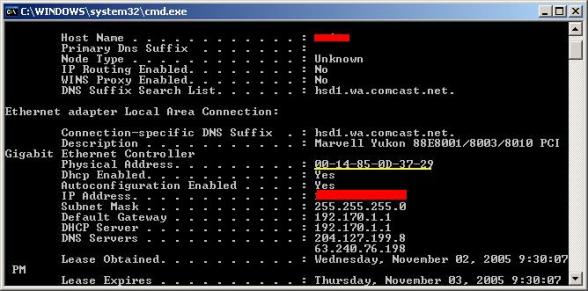
Figure - Locate MAC Address



